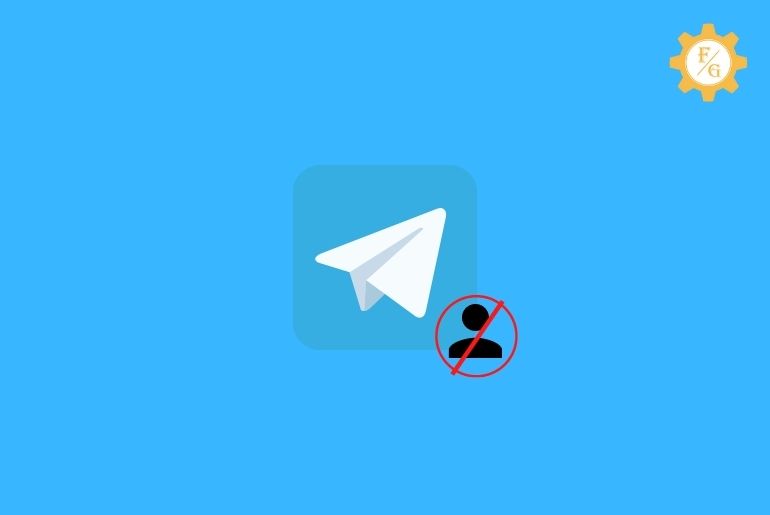When someone sends your unwanted messages, photos, and videos on Telegram, either ask them not to send unnecessary messages, or mute them from receiving messages, or you can remove someone to stop them from sending messages. You can block someone on Telegram from the contact list and from the chat section.
To block someone from your Telegram account, you can go to the contacts from your account, select the ‘Contact’ user you want to block, tap the user profile picture from chat, go to Three dots, and choose Block user to block someone from your Telegram account.
Still, if you are confused about how to mute, block and remove someone from Telegram on Android, iPhone and Desktop then don’t worry because in this article we have mentioned step-by-step procedures to do so. So stay with us and read the full article.
Table of Contents
How to Block Someone from Telegram Contact?
You can remove someone on Telegram permanently by blocking them from your Telegram account. Follow the steps mentioned below to block and remove someone from Telegram contact.
Block a user from Telegram contact on iPhone
Steps to block a user from Telegram contact on iPhone,
- Open the Telegram application on your iPhone.
- Now, tap on the Three horizontal lines from the top left corner.
- After that, choose block someone on telegram from the Menu.
- Now, tap the contact name or phone number.
- After that, it will open a chat with the user.
- Now, tap on the block someone on telegram from the top.
- After that, tap three vertical dots from the top right corner.
- Choose the Block User option from the drop-down menu.
- Finally, click on the Block User [Usernam or Phone number].
So these are the easy step to block users from your iPhone on the Telegram app directly from contacts.
Block a user from Telegram contact on Android
Steps to block a user from Telegram contact on Android,
- Open the Telegram app on your Android phone.
- Tap the Three Horizontal Lines “Menu” from the top left corner.
- Now, Go to Contacts from the Menu option.
- Tap contact name or phone number from contacts.
- Now, tap the user profile picture from the top.
- After that, tap Three Vertical Dots from the top right corner.
- Now, select Block User from the Menu.
- Finally, tap the BLOCK USER button.
So these are the easy step to restrict users from your Android on the Telegram app directly from contacts to send messages to you.
How to Block Someone from Chat on Telegram iPhone and Android?
To remove someone from Chats on Telegram, you must have a conversation with the user in the chat section. If you have started chatting with the user you want to block on Telegram you can quickly block them from the chat.
To block someone from Chats on Telegram iPhone and Android phone, follow the steps mentioned below
- Open the Telegram app on your iPhone or Android phone.
- Now, you will see the Chat section as “Home“
- After that, find and open a chat with the user from the Chat section.
- Now, tap on the User profile picture from the top.
- After that, tap on the Three Vertical Dots from the top right corner.
- Now, select the Block User option from the Menu.
- Finally, tap on the BLOCK USER option.
- Done.
So these are the easy and quick steps to block users from the chat section in Telegram on iPhone and Android.
How to Block Someone from Telegram Web on a Windows PC and Mac?
If you are using Telegram on your Laptop or PC then you can block someone from the Telegram web on your desktop.
To block someone from Telegram web on a PC or Laptop, follow the steps stated below to do so
- Open any web browser on your Laptop or PC.
- Click on the Search bar and enter Telegram Web.
- Now, tap Telegram Web and log in to your Telegram account.
- After that, open a chat with the user your want to block from Telegram web from the left Chat section.
- Now, click on the User username or phone number.
- And you will see the user profile picture and edit option on the right side of your Desktop screen.
- Now, click on the ‘Edit’ pencil icon from the profile picture.
- After that, choose the Delete contact option.
- Finally, click the Delete/Block button.
So these are the step-by-step process to Delete/Remove someone from your Telegram Web on your Laptop and PC devices.
Frequently Asked Questions – FAQs
1. What happens when you unblock someone on telegram?
When you unblock someone on Telegram, the user/contact will be able to send you messages again and you will start getting messages from the user in the chat section.
2. If I block someone on telegram what do they see?
If you block someone on Telegram then they will just see the last conversation from the chat otherwise they won’t know you blocked them on Telegram unless they try to figure it out.
3. How to block someone on telegram without them knowing?
You can directly go to the chat section, tap on the profile picture, go to three vertical dots and choose Block User to block someone on Telegram without them knowing.
4. How to unblock myself if someone blocked me on telegram?
You won’t be able to unblock yourself if someone blocks you on Telegram instead you can message them somewhere to apologize and ask them to unblock you from Telegram.
Final Words
You can delete contacts from your Telegram account, remove/restrict users to access your account or stop receiving messages, and mute users on Telegram. You can bulk delete friends from Telegram but you won’t be able to remove bulk users at once from Telegram somehow you can manually choose users on Telegram to mute and block the user from Telegram.
If you don’t know how to mute and block users on Telegram then in the above article we have shown a complete and quick step-by-step process.
Thank You for reading this article.