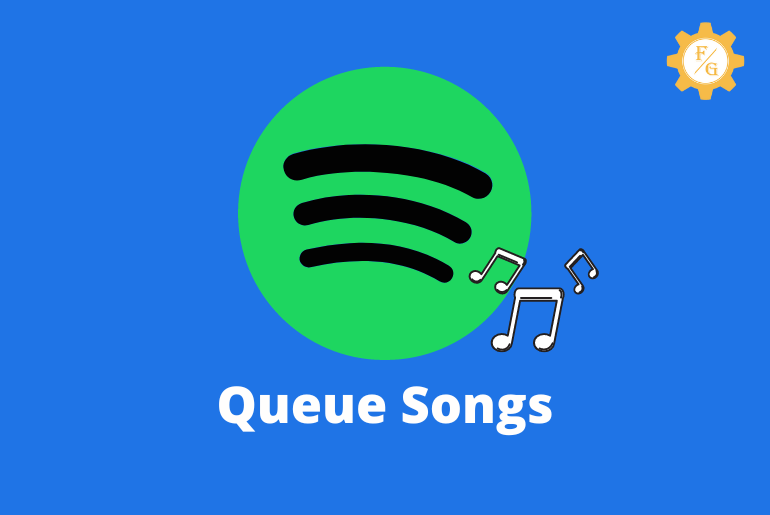Do you want to know how to add songs to the queue on Spotify?
Many people think adding songs to a queue and adding songs to a playlist is the same thing on Spotify but adding songs to a queue and playlist are two different methods you can perform on Spotify. Both queue and playlist working mechanism is different.
With the help of the Spotify queue, you can listen to the songs randomly according to your interest and playlist. The queue feature plays all the songs that you have listened to and suggested for you according to the genre you listen to most of the time.
You can add songs to your Spotify queue list and even delete the queue list from your Spotify account. If you don’t know how to add songs to a queue or clear the queue list on Spotify then don’t worry because today in this article we will mention all the required information and process to do so.
So stay with us and read the full article to know about Spotify Queue.
Table of Contents
Is there a difference between “add to playlist” and “add to queue” on Spotify?
Yes, there is a difference between ‘Add to Playlist’ and ‘Add to Queue’ on Spotify.
There main differences between ‘Add to Playlist’ and ‘Add to Queue’ on Spotify are;
- Once you add a song to the playlist it stays until you remove it from the playlist but the songs you added on Queue automatically get deleted from the queue after that song is played.
- The playlist is permanent whereas the queue is a temporary playlist because automatically gets deleted after playing all the songs in the queue.
- The playlist is created for a lifetime whereas a queue is created according to the specific day and according to your mood.
- If you listen to the songs often and is your favorite song add it to the playlist if you just want to play a song according to your specific day mood add it to Queue.
What does it mean to add to Playlist on Spotify?
Adding songs to a playlist on Spotify means adding a song to the specific playlist, the songs you want to listen to every day and even in your lifetime.
You can add songs to the playlist which is your all-time favorite and you want to listen to every day no matter what is your mood.
Once you add songs to the Spotify playlist you can listen to the song anytime and anywhere from the playlist. You have to manually delete the songs to remove them from the Spotify playlist once you add the songs.
What does it mean to add to queue on Spotify?
If you know the meaning of Queue then the working mechanism of Queue on Spotify is the same as its meaning. Adding songs to the queue on Spotify means listing a song you want to play at a specific time and one after another song will play according to the songs you added to the queue.
Once the song plays on your Spotify the song will be removed from the Queue list and another song will be played according to the queue sequence.
The queue is temporary, you can add the songs to the queue according to the day and your mood because once the song is played song will be removed from the queue and when all the songs from the queue are played, the queue will automatically get deleted.
How to Queue Songs on Spotify in 2024
You can add songs to Queue on Spotify using your PC device and Mobile phone. There are a few easy steps to add the songs to the Queue according to the specific day and mood.
Below is the process to insert songs to the Spotify Queue on your PC and Phone.
How to add music and songs to queue on Spotify using my PC
If you are using Spotify on your PC device and want to add music and songs to your queue list using a PC or Laptop device then follow the steps mentioned below to do so:
- Open Spotify on your web browser or Spotify application on your PC.
- If asked, log in to your Spotify account.
- From any of the pages, go to the Now Playing box.
- Now from the Now Playing bar, click on the Queue icon
- After that, you will see which song is in the Queue from the Queue Page.
- Now, right-click the song and you will see a drop-down menu.
- After that select Add To Queue from the Menu.
- Done.
So these are the easy steps to add songs and music to a Spotify Queue using a PC.
How to add music and songs to queue on Spotify using my Phone [Android and iOS]
There are two ways to add songs to the queue on Spotify using your Android or iPhone device.
If you are an Android or iOS user and want to add music and songs to the queue list on Spotify then follow the steps mentioned below to do so:
1. To add songs to the queue from the Now Playing section
Easy step to add songs to the queue from the ‘Now Playing’ section:
- Open the Spotify application on your Android or iOS device.
- Now from any page on Spotify home, tap on the Now Playing box.
- After that, a menu box will pop up on your screen.
- On the Menu, you will find Queue, Play/Pause, Repeat, and other options.
- Now, tap on the Queue icon from the bottom right corner of the screen.
- After that, you will see the Now Playing and Queue list order on the Queue Page.
- Now, tap on the circle from the left of the Song Title.
- After that, you will see Add to Queue and Remove button.
- Finally, tap on the Add to Queue button.
- Done. The song has been added to your queue.
So these are the easy steps to add songs queue on Spotify using the Now Playing box on your mobile phone.
Below are the steps to insert music into your Spotify queue from the Menu section.
2. To add songs to the queue from “Menu” by clicking on Three Dots
To add songs to the queue quickly from the Menu by clicking on three dots follow the steps mentioned below:
- Open the Spotify application on your phone.
- Now find a song from the album or search for the song you want to add to the queue.
- After that, tap on the three dots from the right side of the song title.
- Now, you will see different options appear on your screen.
- After that, select add to queue option
- Finally, tap on the Add to Queue button to add the song to the Queue from Menu.
- Done.
So these are the steps to add songs to your Spotify Queue list using the Menu option on your phone.
Where is my queue on my Phone? [Solved]
If you are using Spotify on your mobile phone using the Spotify application then you might get confused about where did Queue button go and where can you find it.
But there are two ways to find a queue on your Phone
- From the Now Playing Section.
- From the Three dots ‘Menu’ section.
You won’t easily find the add to queue button under the Now playing and Menu section if have to follow a few steps to find the queue button.
So to find the Queue button in the Now Playing section, you have to go to the Now Playing box, go to the Queue icon to open Queue Page, choose songs and you will find the queue button on your mobile phone.
And to find the queue button on Menu, you have to search the song and go to the three dots, go to the Queue page and you will see add to queue button.
If you follow the correct steps you will find the Add to Queue button on your Spotify account otherwise you won’t be able to find the Queue button anywhere exact Now Playing and Menu option.
But sometimes there are other reasons why you can’t see the Add To Queue button on Spotify and here are the reason
- If you are not connected to the Internet or Data connection.
- Your Spotify application is not updated.
- Due to Spotify Cache data.
- Bug and glitches on your mobile or Spotify app.
- Due to the Spotify server being down.
So these are the reason why you are not able to find the queue button on your mobile phone, you can solve the issue.
Can I put my own recordings on Spotify?
Yes, you can put your own recordings on Spotify. To put your own recordings on Spotify your sound, music, and songs should be added to the Spotify playlist.
Once you have your recordings on your Spotify account you can add them to a queue to listen to the songs.
- First of all, add a song to Spotify from the Settings Menu,
- After that, add songs to your Spotify Queue list.
How to put recorded songs on the Spotify queue
Here’s how to put your recorded songs on the Spotify and Spotify Queue list, follow the steps mentioned below:
To upload sounds on Spotify:
- Open the Spotify application on your device.
- Go to your account settings on Spotify.
- Now, choose Local Files from the Settings.
- Toggle on Local Files to upload songs to your Spotify account
To add songs to the Spotify playlist:
- Connect your mobile phone or PC to the Wi-Fi connection.
- Open the Spotify app.
- Now, Go to the playlist where you want to put the local files.
- Under the playlist, go to the Download button.
- After that, your local songs will be added to the playlist on Spotify.
Add your own recording in the Queue:
- Open Spotify.
- Go to the Playlist
- Tap the Queue icon from the Playlist
- Now, you will see Queue Page
- After that, choose your own recordings
- And tap on the Add to Queue button.
- Done.
So these are the steps to upload, add and queue your own recordings on Spotify.
How to clear your queue on Spotify?
To remove songs from the Spotify Queue List you have to clear your queue from your Spotify account, below are the steps to do so:
- Open the Spotify application on your Android or iPhone device.
- Play a song from the Music-Play box.
- Open the Current playing song into full screen.
- Now, tap the Queue button from the right corner.
- After that, go to the Three Horizontal lines from the top left.
- Now, you will see all the Queue songs in the screen
- Finally, tap the Clear Queue button from the right Next to Queue.
- Done. You have removed all the songs from the Queue list.
How Spotify’s Play Queue and History?
There are two mechanisms for how Spotify plays the queue and history songs on your Spotify account.
Below we have mentioned the mechanisms of how Spotify plays Queued and History songs.
1. Let Spotify decide which tracks to play
On Spotify, if you haven’t played songs from the playlist or you have added songs to the queue then Spotify will automatically detect your interest and history songs and put the tracks on play for you.
There are different mechanisms of how Spotify chooses random songs to play on your account according to your Interest and mood.
Below is the mechanism for how does Spotify plays the songs of your interest randomly:
- A song from Playlist
Spotify will detect your playlist and plays songs from the playlist or similar genre songs from your playlist.
- From the Album you have created
If you have created an album on Spotify then Spotify will auto-detect your album and plays the songs from the album or the singer.
- From Spotify Radio
Used Spotify Radio then Spotify plays the songs play from the radio and it’s totally random songs.
- From Local File
If you have enabled the local file from your Spotify settings most of the time your local file songs are priorities to play in the Queue on Spotify.
- From your search history
If you have searched for the songs on Spotify then when you play songs randomly, your last search or search history songs will be added to the queue to play next on Spotify.
2. Manually add tracks to the Spotify Queue
You can also add tracks, playlists, albums, or your Own Recordings to the Queue.
You can add songs manually to add the Spotify queue, you just need to pick a playlist or album from the Now playing box and it will automatically play the songs according to your selected queue list.
To Bypass Spotify auto song playing, you can manually add songs to the Queue on Spotify and it is a better way to listen to the songs because you won’t get bored, it only plays the songs you have selected.
You can easily add songs Queue to the playlist or middle of the album from the Now Playing box.
Adding music to the queue list will increase your taste in the music experience because the song is played according to your interest.
Frequently Asked Questions – FAQs
How do I find my queue history?
To discover Queue history on your Spotify account, tap the Home button, go to the clock icon, and see all the last played history on Spotify.
Why is my Spotify queue not showing?
Check your Internet connection or clear the Spotify cache after that add songs to the queue to find Queued songs on Spotify.
How do I reset my queue?
You can go to the Currently Playbox, choose the Queue icon, and tap the remove queue or clear the queue from the top corner to reset your Queue from your Spotify account.
How to clear your queue on Spotify iPhone
To clear your queue on Spotify iPhone: Play the random song, tap the current playing music, go to the Queue icon, tap three lines and clear your queue from the right to the Next song title.
Final words
On Spotify, you can add songs to the Queue from the Playlist, Album, or your own recording randomly. You can add songs to the queue according to the mood on a specific day whereas the Spotify queue is a temporary playlist the songs will automatically remove once played on the Spotify music box.
If you don’t know how to create a queue list on Spotify, or how to add songs to the queue and clear the queue list then this article is for you because we have mentioned a complete step-by-step process to do so.
Hope you like this article, if you have any questions regarding this article you can leave us a comment and we will try to fix your problem as soon as possible.
Thank You for reading this article.