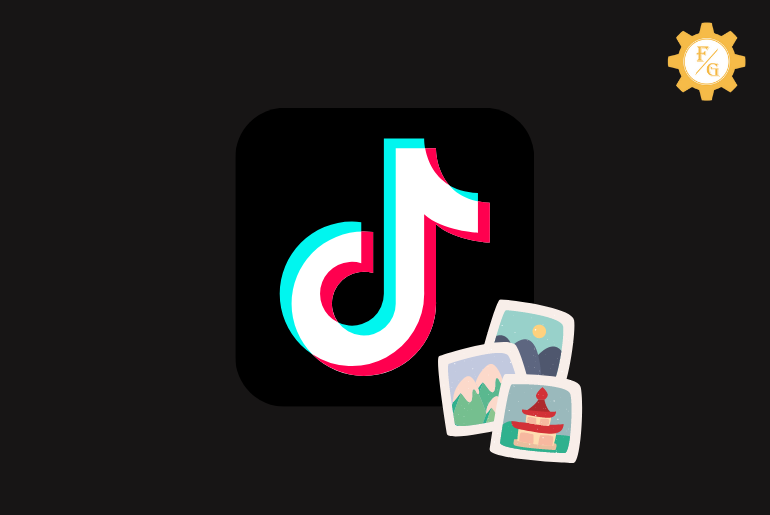Do you want to add photo stickers to Tiktok videos? Tiktok allows you to choose and place different types of stickers in your videos such as Gifs, animated, and more. It will enhance the quality of your content and grab the attention of viewers. Besides, you can also place your own custom photo sticker on someone’s face in Tiktok.
You may have seen many videos on Tiktok showing the face of celebrities in a meme video which is a massive trend. If your Tiktok is all about the creative content then take the idea of cutting the picture of someone and place it in a video. The photo can be either your own or your friends and celebrities.
So, today you will learn to add customized stickers to Tiktok video and use various types of Tiktok stickers.
Table of Contents
How to Find Stickers on Tiktok?
If you want to catch the attention of viewers on your Tiktok video then you can use the stickers. Lots of Titkokers use this technique of adding animated stickers in their content to grab the recognition of the audience instantly.
So, if you also want to use Tiktok stickers then here are the simple steps where to find them on Android and iPhone.
Step 1: Launch Tiktok App
First of all, open the Tiktok app on your Android and iOS device and access your account using login credentials.
Step 2: Tap on the ‘+’ Icon
After accessing your account then simply tap on the “+” icon from the bottom middle part to upload a video on Tiktok.
Step 3: Create a Video
So, you can create a new video by tapping on the red button at the bottom middle side. If you don’t want to create then simply upload an existing video from your phone camera roll by tapping on the “Upload” option from the bottom right corner.
Step 4: Tap on Stickers Option
Once the video is ready then tap on the “Stickers” option that is located at the upper right side next to the ‘Effects’ option.
Step 5: Select Different Stickers
Here you can choose various types of Tiktok stickers such as mention, hashtag, poll, replay, birthday wishes, timer countdown, GIFs, and more. You can even search for your desired stickers from the upper search section.
Step 6: Place Sticker in Correct Place
After selecting stickers for your content, now put it in a right place. For that, simply tap on the sticker and drag it anywhere on the screen to place it. In case, you don’t like the stickers then drag it to top side to delete it.
Step 7: Tap on Next Button
Once the sticker is placed perfectly then simply tap on the “Next” button at the bottom right corner.
Step 8: Publish Your Video
Finally, you can mention your friends, add a location or hashtag in a video, and tap on the “Post” red button at the right bottom side to publish it.
How to Add Stickers on Tiktok?
After finding a sticker section on Tiktok, now you can use them to add to your video. Like I already said, if you want someone to instantly recognize your content then adding stickers is the best option to find. But remember adding too much stickers can also cause irritation to viewers so few is good.
Now, here are the steps to add stickers on Tiktok videos.
Step 1: Open Tiktok App
First, launch the Tiktok app on your device whether it’s Android or iPhone. After that, log in to your account with your username and password.
Step 2: Tap on Plus Icon
Now, tap on the “+” button that is located at the bottom middle side. This is where you can make a video for your Tiktok account.
Step 3: Upload or Create a Video
So, create a video that you like to publish on your Tiktok account. For that, simply tap the “Red” button at the bottom side and choose whether it’s a photo or video.
Besides, if you like to publish a video on Tiktok from your camera roll then tap on the “Upload” button at the bottom right corner and then select a video of your choice.
Step 4: Select Stickers Option
Once the video is ready to use then tap on the “Stickers” icon from the upper right side.
Step 5: Choose Your Sticker
Now, you can see many stickers which you can use for the Tiktok video. So, select the sticker of your choice or search for new and trending Tiktok stickers from the upper search bar.
Step 7: Trim and Place the Sticker
Next, you have to place the sticker in the correct section of your video so that it will good look. So, drag the sticker with your finger and put it in the right place. You can also zoom in and zoom out the Tiktok sticker by placing two fingers on the sticker and then zoom and out.
Step 8: Upload Your Video
Once the Tiktok video with sticker is ready then you can publish it on your account. Don’t forget to use a hashtag if your content is new and wants to view by the right audience.
How to Add Photo Stickers to Tiktok Videos?
If you are getting bored of using regular Tiktok stickers over and over again then you can place a picture in your video as a sticker. Yes, you can also use a photo from your device camera roll and use it as a sticker on Tiktok content. It will help you to make a troll or meme video of someone just like a Tiktok duet.
To add photo Stickers on Tiktok video you need to use a third-party application such as “InShot”. Since there is no in-built feature to directly use photos as stickers on Tiktok so you have to get help from a third-party app. You can get the InShot video editor app for Android and iPhone within a few steps.
Now, let’s see how you can add photo stickers in Tiktok videos for Android and iPhone in the following steps.
Step 1: Download and Open InShot App
First, download the InShot app on your Android and iOS devices and install it properly. Once the is completed then simply open the App.
Step 2: Tap on Video Button
Now, you have to tap on “Video” to edit a video in the app. Here you have to select the existing video from your phone camera roll since you can’t create a new one within the app. So, you have to make sure what type of video you are going to upload in your Tiktok and save it on your phone gallery.
Step 3: Select a Video from Gallery
After that, choose the video which you’ve created earlier and saved it on your phone. Just select a single video that was for Tiktok as you can’t choose multiple videos at once. Once you select the video then simply tap on the “Tick mark” from the bottom right corner.
Step 4: Tap on Stickers Option
Now, tap on the “Stickers” option that is located just above your shown video with a smiley face.
Step 5: Select Stickers Button
After that, you have to again tap on the “Sticker” button from the left side to choose a picture as a sticker for Tiktok.
Step 6: Tap on Image Icon
Here you can select existing various stickers for a video. But if you want to add photo stickers to the Tiktok video then tap on the “Image icon” from the left side next to the ‘GIF’ option.
Step 7: Tap on Import or Plus Option
Now, tap on the “+” icon from the left corner so that you can choose an image from your device as a sticker.
Step 8: Select a Photo or Image
So, select a photo that you want to add in your video as a sticker. You can choose any pictures you want but it should be single. That’s because you can’t use multiple pictures at a single time.
If you want to add multiple photo stickers then you can repeat the same process over again.
Step 9: Place Sticker in Video
After selecting a picture, now put it in the right place. You can use your two fingers to zoom in and zoom out the image according to your choice.
Step 10: Tap on Tick Mark Button
Now, tap on the “Tick mark” icon from the right side to save the stickers in a video.
Step 11: Save a Video
Next, tap on the “Save” button from the upper right corner to save the video. You can also choose the resolutions and the type of video if you want.
Step 12: Tap on Tiktok Share Icon
Once the video with photo sticker is saved then tap on the “TikTok” icon so that you can directly share the video on your Tiktok without downloading it and uploading it.
Step 13: Publish a Video
Now you can see the photo stickers with a video is shared on Tiktok. So, customize the video with more tools if you want. After that, post the video to your account.
In this way, you have successfully add photo stickers to Tiktok videos.
How to Use GIF Stickers on Tiktok?
Besides the regular stickers and photo stickers, you can also add the GIF sticker to your Tiktok videos. The Gif is an animated moving character that will move in a synchronized order every 2-3 seconds.
So when you put the moving stickers on a Tiktok content then it will look attractive and engaging.
Now, follow the easy steps to add GIF stickers to Tiktok content.
Step 1: Launch Tiktok App
So, tap on the Tiktok icon from your home screen to open the app.
Step 2: Create a Video
After that, tap on the “+” icon from the bottom side and make a perfect video. You can also upload pre-made videos on Tiktok from camera roll from the “Upload” section.
Step 3: Tap on Stickers Icon
Once the video is completed then tap on the “Sticker” option that is located at the upper right part.
Step 4: Search for GIF Stickers
Here, go to the upper search bar and type “GIF” in the search bar.
Step 5: Select the GIFs Sticker
Now, you can see tons of gifs Titkok stickers in the search result. So, choose the sticker which you like the most or want to upload to your content.
Step 6: Put GIF Sticker in Video
Next, drag the sticker and place it in the right section with the correct angle and position.
Step 7: Post Your Video
At last, upload your Tiktok video with GIFs stickers.
How to Add Custom Stickers on Tiktok Videos?
Just like making photo stickers, you can also create a custom sticker of your choice and add it on your TikTok content. The stickers can be of any type, size, or pattern. All you have to do is make an image of the sticker in your mind and print it with the help of third-party apps.
To be said, you have to use the third-party app called “Sticker Maker” and use the video editor app called “InShot” and put your custom sticker over there and upload it on Tiktok. The app is available on Google Play Store and App Store.
Now, follow the following steps to make a custom sticker and add on Tiktok videos.
Step 1: Download Sticker Maker App
First of all, download the sticker maker app on your device and install it.
Step 2: Create a Sticker from Photo
Now, make a sticker using the picture from your gallery and save it on your device.
Step 3: Open InShot App
After that, download and open the “InShot” app on your phone.
Step 4: Upload a Video from Gallery
Next, select the video from your phone gallery and upload it to the app.
Step 5: Select Your Custom Sticker from Gallery
Now, choose the sticker which you saved earlier and upload it on the InShot app.
Step 6: Create a Video With Sticker
Now, merge the custom sticker and video together.
Step 7: Share a Video on Tiktok
At last, share the video directly from ‘InShot’ to Tiktok and publish the video.
Why Are TikTok Stickers Not Working?
There are various reasons why you can’t use the sticker on Tiktok. Some of the issues can be with your phone and others can be with the Tiktok app itself. So, take a look at these common issues that cause stickers not working in the Tiktok video.
Cause to Sticker not working issue
- Slow internet connection.
- Full of Tiktok cache data.
- Bug in the Tiktok app.
- Outdated version of Tiktok.
- Unavailable Sticker pack.
Solution to Stickers not working issue
- Check your internet connection
- Clear Tiktok cache data
- Restart your phone
- Restart Tiktok app
- Turn off VPN and antivirus on your device
- Log out and log in
- Update Tiktok app
- Re-install Tiktok app
Frequently Asked Questions
Can You Add Custom Stickers on Tiktok Videos?
Yes, you can use the custom stickers on your Tiktok videos.
Why Can’t I Search Stickers on Tiktok?
If you can’t search stickers on Tiktok then maybe you are connected to a slow internet connection, Tiktok is full of cache data, bugs in Tiktok, and using an outdated version of Tiktok app.
How Many Stickers Can You Add to Tiktok Videos?
You can add as many stickers as you want to your Tiktok videos since there is no limitation of adding stickers to Tiktok. But, don’t use way too many stickers on your content which will keep away the interest of viewers.
Can You Make Photos Into Stickers for Tiktok?
Yes, you can convert your photo into stickers for the Tiktok video. All you have to do is select the best photo editor app known as “InShot” and turn your camera roll pictures into a sticker.
Final Word
Tiktok is all about the content sharing and creativity you add to your content. If you add stickers to your Tiktok videos then it will attract the audience’s attention even more. It also helps you to express yourself in a video than posting regular content without sticker.
But remember that, too much is not good. You have to set a limit on how many stickers is actually good for your video.
Was this article helpful to add photo stickers to TikTok videos?
Related Articles:
How to recover Ttiktok account wihtout email or phone number?