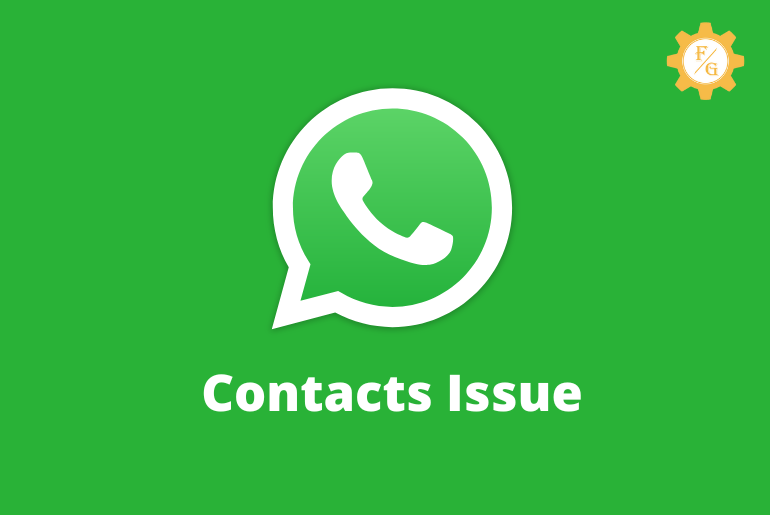Calling someone on WhatsApp is easy and fun to do. All you need is a reliable internet connection and the friends in your WhatsApp contact list. But for some reason, you won’t be able to locate the names of the full contacts instead it only shows the numbers. So, today you will learn on how to fix WhatsApp not showing contact names in your Android and iPhone devices.
If WhatsApp is displaying numbers but not names then you can refresh the contacts, reboot the contacts sync process, clear the WhatsApp cache, check the WhatsApp system server, and more.
Since there is no exact solution that can help you to bring the names of your WhatsApp contacts so you have to follow all the possible methods. That’s why make sure to read the full article and find out other solutions than the above-listed one.
Table of Contents
Why is WhatsApp Not Showing Contact Names?
When you create a WhatsApp account then it will ask you to sync your device contacts. It will use all the contacts number of your phone and adds to your WhatsApp contacts list. In this way, you can search for the users and them make them a call or send a text message.
But this will not happen to all the WhatsApp users that will be able to see the contacts. Sometimes, it will display only the number but leave out the names of it. This will be a troublesome situation to locate whose number is this.
So, in this section, we have someone of the reason why WhatsApp not displaying contacts names on Android and iOS.
1. You Are Using an Outdated Version of WhatsApp
Uses will face a minor yet serious issue when they are using the outdated version of the WhatsApp app. If there is a new version available out there but you still have an older version then you will start to get into trouble.
Saying that using the older version is like running a vehicle without servicing it and maintaining it. It will run at the end until it’s no longer to give you service.
2. WhatsApp Server is Down
The server is the most important thing which you should remember when you are using WhatsApp. If there is something wrong with their server then it will cause an issue in your account and makes you frustrated.
Therefore, if you find any unusual activity in your WhatsApp account out of nowhere then immediately do check its server.
3. WhatsApp Cache System is Full
Did you know that WhatsApp store the duplicate data of your account as a ‘Cache’? It will help to run the account faster when you are using its feature such as calls, messaging, emojis, stickers, and more.
If the system cache is no more longer handles the new data then it will start to malfunction. This might be the reason why WhatsApp not showing contacts names but only display the number.
4. Your WhatsApp Account is Corrupted
The app can be corrupted for several reasons that is connecting to third-party software, downloading unknown apps in your device from the internet, striking with a virus, and more. If you didn’t have anything done with your WhatsApp account then do remember to check whether there is something wrong with your phone or not.
5. WhatsApp Contacts is Not Fully Synchronized
Like I said earlier, WhatsApp will ask you to give contacts permission of your device so that it can sync the contacts. When the sync is complete then you will be able to see your phone contacts right into your WhatsApp accounts.
But, it won’t be able to sync the mobile phone contacts properly then you will not see the name of it. It only shows you the number but not the full-length names of your contacts.
How to Fix WhatsApp Not Showing Contact Names?
There are various ways to solve if the WhatsApp contacts list not showing the names in Samsung, other Android phones, and iOS. One cannot do the trick to fix the issue so you have to try all the following mentioned methods.
1. Force WhatsApp to Sync Contacts
The first method which you need to follow is to restart the WhatsApp contacts sync process. It will be easier if you first check the sync system whether it’s working or not. If there is a fault in the contacts then you can fix it.
Note: Before following the listed steps make sure that WhatsApp is closed properly even from the multiple apps section.
- Go to your device settings.
- Search for the “Account & Sync” in the upper search bar and access it.
- Now locate and open the “WhatsApp”.
- There, tap on the “WhatsApp” option at the top.
- Single-tap on the “Contacts” option to disable and again single-tap to enable it.
- Now, refresh WhatsApp and check the issue.
2. Check Your Internet Connection
If the sync process is all correct and there is no any fault with it then check your internet connection. When you are about to see your WhatsApp contacts list then it can only display the phone number instead of the name because of poor internet.
You have to make sure that your Wi-Fi is stable and giving the full signal to load the WhatsApp properly. In case there is an issue with the internet then restart the router or you can use the mobile data.
3. Reload Your WhatsApp Contact List
You can find the separate contacts area of your WhatsApp just like on your mobile phone. In the WhatsApp contacts, it will display the list of your device number along with their saved names. This will make it easier for you to call someone on WhatsApp from the contacts.
But if WhatsApp not showing contact names then simply refresh it. Here’s how you do that.
- Run the WhatsApp application on your device.
- Tap on the “Contacts” icon from the bottom right corner.
- Now, tap on the “Three Dots” which you can find on the upper right side.
- Finally, select the “Refresh” option from the drop-down menu.
4. Enable Contacts Permission to WhatsApp
You also have to enable contact access on WhatsApp so that it will use your phone contacts and display it in your account. When you disable the contacts permission then you can’t see the phone number of your contacts in your WhatsApp.
Therefore, this is how you can grant permission for WhatsApp to use your device contacts.
- Open your device settings.
- Tap on the “Apps” and then the “Manage Apps” option.
- Now search for WhatsApp and open it.
- After that, tap on the “Permissions” option.
- Choose the “Contacts” option from the following list.
- Finally, tap on the “Allow” radio button.
5. Clear WhatsApp Cache
I already said that you need to check for your WhatsApp cache earlier which you might have remembered if you are reading the article from the beginning. Caching the data is good to make the app run faster as long as the system is about to full and no longer stores more data.
In that case, you need to delete WhatsApp cache data which you can do in the following steps.
- Access your device settings.
- Tap on the “Apps” and open the WhatsApp application.
- Now, tap on the “Clear Data” button from the downside.
- There, you have to tap on “Clear Cache” and confirm it.
6. Update Your WhatsApp
If you are still using the outdated version of the Snapchat app then it will cause trouble. This might be another reason why WhatsApp not showing contacts names on Android and iPhone. You have to make sure that your account is up-to-date and with the fresh version.
How you can update WhatsApp on your Android Phone.
- Tap on the “Google Play Store” app icon.
- Now, tap on your profile image from the upper right corner.
- There, select the “Manage apps and device” option from the drop-down menu.
- After that, tap on the “Manage” tab from the upper side.
- Next, select the “Updates Available” tab.
- Finally, look after WhatsApp and update it.
How you can update WhatsApp on your iPhone and iPad.
- Open the “Apps Store”.
- Tap on your profile icon from the bottom side.
- Go under the ‘Updates Available’ section and locate WhatsApp.
- Now, update the app is there is a new version available.
7. Re-install WhatsApp Application
You can also uninstall WhatsApp on your device and download the fresh version. Maybe there is an issue with your account because of some internal bugs that cannot be fixed with the above methods. In that case, you need to delete the app and update the latest version from the store.
8. Contact WhatsApp Customer Service
You can also reach out for the helpdesk of WhatsApp if you can’t fix the WhatsApp not showing contacts names issue on your device. Simply contact WhatsApp customer service and then request them to take a look at your issue. You have to provide all the necessary data that is needed for the issue to be solved.
Frequently Asked Questions
Why WhatsApp Not Syncing Contacts?
If WhatsApp not syncing contacts then simply turn off and turn on the ‘Contacts sync’ option in your device settings.
How to Refresh WhatsApp Contacts on Mobile?
To refresh WhatsApp contacts on mobile open your account and tap on the “Contacts” icon. After that, tap on “Three Dots” from the right corner and then tap on the “Refresh” feature.
Why Google Contacts Not Showing on WhatsApp?
If Google contacts not showing on WhatsApp then update your account by downloading a fresh version.
How to Fix Dual WhatsApp Contacts Not Showing?
To fix dual WhatsApp contacts not showing an issue you need to go to your device settings and allow WhatsApp in the “Dual Messenger” section.
Why Do I See Numbers But Not Contacts Names on WhatsApp?
If you only see numbers but not the names of the contacts on WhatsApp then you need to reload the app, clear the WhatsApp cache, update WhatsApp messenger, check app server, disable VPN on your device.
How to Display Contact Name in WhatsApp?
To display contacts’ names in WhatsApp you need to first grant ‘Contacts’ permission for WhatsApp and sync the contacts.
Why Can I See Some People’s Names But Not Other on WhatsApp Groups?
If can’t see people’s names on WhatsApp then you have to sync their contact to your account.
Final Word
You can fix WhatsApp not displaying the names of contacts in your account with the help of the above-mentioned different methods. The first thing which you need to check is whether you have allowed the contacts permission for WhatsApp or not. Even though your synchronization is properly done but not the permission then it will cause trouble.
Do you like WhatsApp better or Telegram?
Related Articles:
How to set custom notification tone on WhatsApp?
How to change date settings on WhatsApp?