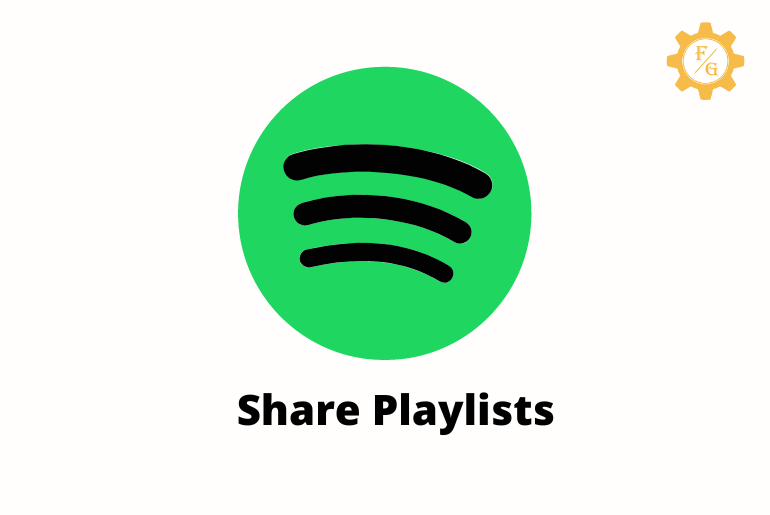You can listen to music on Spotify using the free or premium account easily. The premium subscription offers you the ad-free and offline music feature whereas the free version doesn’t have those features. If you keep playing the Spotify music then there will be lots of music stored in your playlist one way or another. So, today we will talk on how to share playlists on Spotify duo with family and people.
To share playlists on the Spotify duo you just need to add a person to the premium duo plan. After that, Spotify will automatically share the playlist which you’ve created as well as from other people. But you can also use the share link option or copy the playlist link manually to share it with your friends and publicly.
You should not forget that a Spotify premium duo subscription only works when two people are living in the same house. If another person lives far away from your location then he/she won’t be able to use the premium duo plan.
Now, let’s get into our today’s main topic.
Table of Contents
What is Spotify Premium Duo?
Spotify premium duo is a paid-based subscription that is for two people only. In other words, if you are looking for using a Spotify premium account only for two people then Spotify duo is the best plan you can purchase.
Similarly, Spotify premium duo cost $12.99 per month which is valid for two-person. You will get unlimited songs that are ad-free and the offline feature which you can download and listen to any songs without the internet.
In order to use the Spotify premium duo plan, you must buy the subscription using your valid living address. Once the purchase is made then you can invite your friend, partner, or lover to join the duo subscription who is also living in your same house.
Likewise, both of you get your own premium Spotify account which you can use separately. All you need to do is enter your username and password then access the premium account.
But the main purpose of Spotify duo is for the “Duo Mix”. The feature allows you to listen to the same music with your friend living in one single house. Both of you can share each other favorite playlists and play the songs.
So, the duo subscription of Spotify is best when it comes to price, premium account, and listen together feature. You don’t have to buy Spotify individual plan or family plan.
How to Buy Spotify Premium Duo?
It is easier to use the Spotify premium duo plan if you already have a free Spotify account. All you need to do is go to the ‘Premium’ page of Spotify and purchase the duo subscription. After that, you can share your premium account with another person easily through an invitation link.
Now, let’s see the steps to become a Spotify duo member on Android and iPhone.
Note: Use the desktop version of Spotify or its official website to buy the premium duo plan since you can only get the ‘Individual Premium’ plan on the mobile version of Spotify.
1. Open Your Brower
Use the browser on your PC which you are currently using such as Chrome, Safari, Opera, or firefox so that you can use the website of Spotify.
2. Visit Official Website of Spotify
In the browser, go to the upper search bar and type “spotify.com” and hit enter. This will redirect you to the official website of Spotify where you can access your account as well as become a member of its premium subscription.
3. Click on Premium Option
Once you reach the home page of the Spotify website then you may have to use your login detail to access your account if already have an account before. But if you don’t have a Spotify account create one and get started.
After accessing the Spotify account then you have to click on the “Premium” option which you can find in the upper left header section. This is where you can find all the premium plans of Spotify such as individual, duo, family, and student.
Besides, in case you can’t find the premium option then you might be living outside the United States or such a place where premium Spotify is not available. In that case, activate VPN on your device, and go are good to go.
4. Select Premium Duo Plan
On the premium page, you have to just scroll down to see the available plans. Among the list of premium plans, select “Duo” which cost $12.99 a month, and click on the “Get Started” button.
5. Make a Payment
After that, you have to enter your personal information like address email, and more. When you provide the required data then choose the payment method whether “Credit card” or “PayPal”.
After choosing the payment method then buy your Spotify premium duo subscription.
6. Activate Spotify Premium Duo
Once you made a payment for the premium duo plan then Spotify will automatically convert your current account into the premium. Now, you can invite someone to join the premium duo plan who is living at your exact same address or location.
How to Join Spotify Premium Duo?
You can join someone’s premium duo subscription of Spotify through an invitation link. If you don’t want to purchase a Spotify individual premium plan because of the cost then you can merge with someone and buy a premium duo.
The premium duo can have two persons in their subscription that only cost $12.99 a month. But both of you must be living at the same address or a house. If Spotify detects that your location is not the same as other people who have invited you then it won’t work.
Now, let’s see how to become a member of the Spotify duo via an invitation link.
1. Open Your Email
First of all, you have to go to your “Gmail” on your device or from the computer so that you can accept the invitation for a premium duo from your friend, partner, or lover.
2. Locate Mail from Spotify
Once you are in your Gmail home section then search for the mail from Spotify or from your friend. You usually see all your received mail in your “Inbox” folder but in some cases, you have to look at the “Spam” folder.
3. Tap on Accept invitation
After finding the mail then open it and tap on the “Accept Invitation” button that is indicated in green color. This will redirect you to the Spotify new page where you have to provide your address to activate premium duo.
In case, the accept link doesn’t work or you receive an error then simply tap on the “This Page” anchor text in the sentence.
4. Enter Your Address
When you get redirected to the new page then you have to enter your address which should be the exact same as your friend who has sent you the invitation. If you provide the incorrect address then you won’t be able to use Spotify duo as a subscription.
5. Access Your Premium Duo Subscription
After providing the address of your place then Spotify will verify your address whether it’s valid or not. If your address is valid then you can enjoy the premium version of the Spotify account.
How to Share Playlists on Spotify Duo?
Sharing the playlist of your Spotify account is simple as long as you have a bunch of songs in your playlists. You need to add a music track to your Spotify playlist so that you can also share it with your friends and family members.
There are two ways to share your Spotify playlists duo which is from ‘Share Icon’ and ‘Share link’. If you use other social media apps on your device then you can easily share your Spotify playlists music through them. But if you don’t then you can simply copy the link of the playlist then share it to your desired location.
Other than this, you can also use the desktop version of Spotify to share your playlists with your friends and other people. All you need to do is access your playlist which you like to share and done.
How to Share Spotify Playlists With Friends?
You can only share your own playlist on Spotify to your friends. Spotify doesn’t allow you to share someone’s private playlist. However, if there is a public playlist on Spotify then you can easily share them.
In this section, you will learn to share playlists on Spotify duo on both mobile and desktop.
Share Spotify playlists on Android and iPhone
You can use the mobile version of Spotify to share your music playlists to someone. For that, follow the following steps mentioned below.
1. Open Spotify App
First of all, open the Spotify app on your device whether it’s Android or iPhone.
2. Tap on Library Button
When you are on the home page of your Spotify account then tap on “Library
option from the bottom left corner of the screen.
3. Tap on Playlists Button
In the library section of your account, you have to tap on the “Playlists” button from the upper left side of the screen. In the older version of Spotify, you can access your playlist from the bottom left corner of the display.
4. Select Your Spotify Playlist
Now you can see the list of playlists that you’ve created in your account. So, long-tap on one of your playlists that you want to share to someone.
5. Tap on Share Option
Once you long tap on the playlist then simply select the “Share” option from the drop-down menu. After that, you can choose your desired option to forward your Spotify playlist.
Alternative Method to Share Spotify Playlist Using ‘Copy Link’ Option
If you don’t have a social media account then you can simply copy the link of your Spotify playlist and paste it into your desired destination. This is how you can do that.
- Launch your Spotify account on your device.
- Now, choose the “Library” option which you can find at the bottom footer bar.
- After that, tap on the “Playlists” button that is on the upper left side.
- Here, long-tap on the playlist which you like to forward.
- From the drop-down menu, tap on the “Share” option.
- Next, tap on the “Copy Link” button on the left side that will simply copy the link of your playlist.
- Finally, go to your desired location and paste the copied link and send it.
Share Spotify Playlists on PC
Users can also use the desktop version of the Spotify app on their PC. You can either download Spotify on your laptop or visit its official website from your browser. But sharing your created playlists on a PC is slightly different from a mobile device. Here’s take a look.
1. Access Spotify Website
You have to open your browser on your desktop and visit the website of Spotify from where you can listen to your music. If you go to ‘spotify.com’ then you land on its official website that doesn’t have your songs.
So, go to “open.spotify.com” which will give you access to your Spotify account.
2. Login to Your Account
Now, use your login credentials to access your account. You can use the same login which you have used in your mobile version of Spotify.
3. Click on Your Playlist
After accessing your account then choose your playlist from the left sidebar under the ‘Liked Songs’ option.
4. Tap on Three Dots Icon
Once you select your playlist then click on “Three Dots” next to the green ‘play’ button.
5. Select the Share Option
From the drop-down menu, you have to choose the “Share” button so that you can forward your playlists to your friends.
6. Click on ‘Copy link to Playlist’
Finally, you can click on “Copy Link to Playlist” to copy the link to your playlist. After that go to the destination location and paste the copied link.
If you want to put your Spotify playlist on the website page then you can choose the “Embed Playlist” option.
How to Share Spotify Playlist With One Person?
If you want to share your Spotify playlist with one person then you can either copy the link of the playlist or directly share it via social media apps. Lots of people on Spotify create their own playlists to only listen to themselves.
But you can also share them with your individual friend or person right from your account. All you need to do is choose the playlist and go to the share section. After that, choose the social media icon and share the link with your desired friend.
Alternatively, you can also tap on ‘copy the link’ and paste the link into your destination location.
How to Share Spotify Playlist to Public?
Do you want to share your Spotify playlist with the public so that everyone can listen to it?
If so then you have to first make your private playlist to the public on Spotify. Once the playlist is public then everyone can search for it and access it without any permission or password.
Frequently Asked Questions
How to Share Spotify Playlist with Family?
To share your Spotify playlist with family you have to choose your playlist link and tap on the “Share” button. After that, tap on “Copy the link” or select your family social media platform and share it.
Can You Get Paid for Making Spotify Playlists?
Yes, you can earn money from making Spotify playlists but your account needs to be premium Pro.
Why Spotify Duo Playlist Not Showing Up?
If you see the Spotify duo playlist then you can restart the Spotify app, check your internet, clear the Spotify cache, ask your friend to enable the playlist, disable VPN and update your Spotify app.
How to Make a Spotify Playlist Your Own?
To make your Spotify playlist your own you need to make your account private from the public.
Can You Share Playlists on Spotify Duo?
Yes, you can easily share playlists on Spotify duo.
How to Earn Money from Spotify?
To make money from Spotify you can share your music in the ‘Spotify Premium Pro account.
Final Word
If you have a Spotify account and you have a great playlist of songs then you can share them. Let your friends know how good taste you have in the music of all types and genres. So, follow the above-mentioned methods to share playlists on the Spotify duo.
Related Articles: