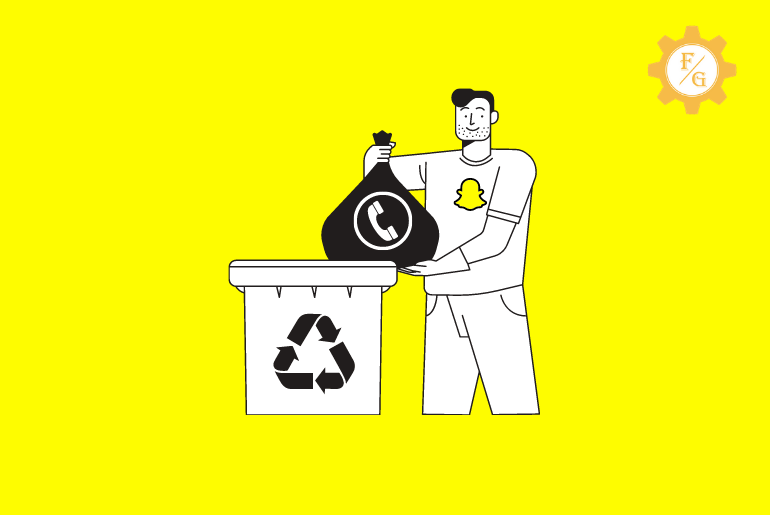Snapchat is a popular app among teenagers as well as adults. It is not just a texting app but also an exciting world of filters and Lenses. More, it also allows you to make voice and video calls, create bitmoji avatars, share stories, take a snap, and more. When you create a new account on Snapchat then you have to provide your mobile number along with your username, password, and birthday. So, if you have ever provided your personal number for some reason then you can also remove phone number from Snapchat.
To remove phone number from Snapchat we go to our Snapchat account setting by clicking on the ‘Gear’ icon in the top right corner of a profile page. Now, we can see our phone number listed in our account settings so select your number and delete it entirely to remove it from your account. But before that, you have to create a new Snapchat account using that same mobile number.
So, how do you implement all the above methods to remove your mobile number from Snapchat in 2024? Plus, is it actually good to unlink your phone number on Snapchat?
Let’s find out.
Table of Contents
Does Snapchat Show Your Phone Number?
You have to add a phone number on your Snapchat account while creating a new account. Your number will be only visible to you and Snapchat. So, basically, Snapchat doesn’t show your phone number to anyone. It will protect your number from the outside world.
What’s more, a mobile number that you’ve provided is also quite helpful to retrieve or reset your Snapchat password. In case, you forget your Snapchat password or email then your number is the key to unlocking your account. So, it’s better for you to provide a number on Snapchat to secure your account. If you can remember your login credentials then things can go in a different way.
However, if you use a phone number on Snapchat then don’t forget to verify it. That’s because unless you verify your number, Snapchat can’t help to protect your data. Plus, your friends can also use your number in their Snapchat accounts. So, if you go with a number then verify it.
How to Remove and Unlink Phone Number from Snapchat?
To remove mobile number from Snapchat, follow the following steps.
- Access your Snapchat application.
- Tap on your Bitmojit avatar and access your profile.
- Now, tap on the “Settings” icon.
- Scroll down and select the “Mobile Number” option.
- There, enter a new number and tap on the “Verify” button.
- After that, use the OTP code of your number and add it to your account to verify that specific number.
How to Remove Phone Number from Snapchat 2024?
Once you link your mobile number with your Snapchat account then you can’t directly remove it. It will be stored in your account forever until you delete your Snapchat account.
However, there are still other possible methods or tips where you can unlink phone number from Snapchat. So, if you changed your mind and don’t want to get your number off from Snapchat then stop it right here. But, if you are fine with it and want to delete Phone Number from Snapchat as soon as possible then keep reading.
Now, let’s hop into the following methods.
Method 1: Transfer Your Existing Number to a New Snapchat Account
One of the easiest ways to remove a phone number from Snapchat is to create a new account using your current number and delete your recently created new account. This way, it will automatically delete your number from your existing Snapchat account.
Before that, you need to log out from your current account and start creating a new Snapchat account.
Look to the following steps to create a new Snapchat account with your primary phone number.
- Open the Snapchat app.
- Go to Settings from your profile icon.
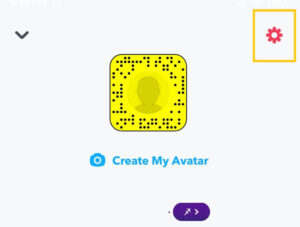
- Scroll down and log out from your account.
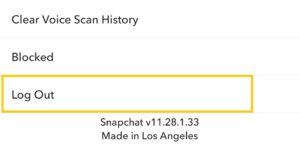
- Now, tap on Sign up.
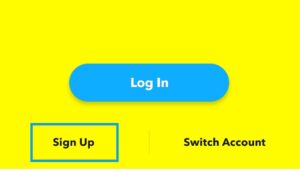
- Provide your First and last name.
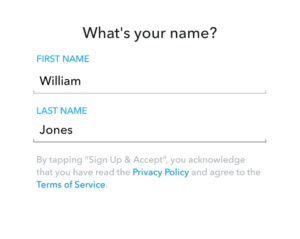
- After that, tap on Sign Up & Accept button.
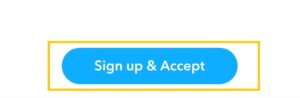
- Select your date of birth and tap on Continue.
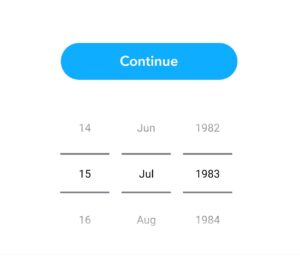
- Set your new password and tap on Continue.
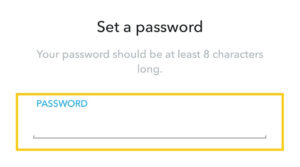
- Now, sign up using a phone number which is your current number instead of an email address.
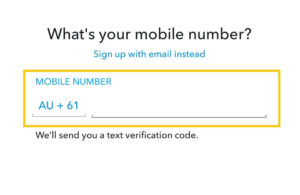
- Type the same number which you’ve used on your real/main account.
- Now, enter the OTP code and verify your account.
- Tap on the Skip option until you reach on the main screen of Snapchat.
- Next, log out from this account from the Settings page.
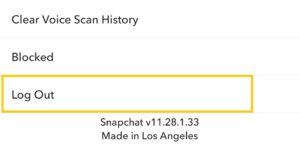
- Log in to your real/primary account.
Now Snapchat will remove your number from your real account and transfer a number to your other new account which you have just created a few minutes ago. So, you don’t have to worry about your real number on Snapchat.
So, you can delete your currently created new account.
Again remember, it will be hard for you to recover your Snapchat account if you forget your password and username without your phone number. So, it’s better if you add your email address if you don’t want to use a number. Make your decision!
Method 2: Change and Replace Your Phone Number on Snapchat
If you have an unused number that you rarely use on a daily basis then you can also replace your current phone number with your other one on Snapchat. So, if you are worried about your friends can add you from “Quick add” using your primary/real number then this is the best option you can choose from. You will both change a number as well as protect your account with a new number.
Note: Use your new number on your device which you are going to use for Snapchat to receive an OTP code.
Now, let’s see how you can change the number on Snapchat.
- Open Snapchat.
- Login to your account if asked.
- Tap on your Profile icon from the upper left corner.
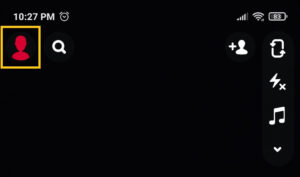
- Tap on the Setting gear icon.
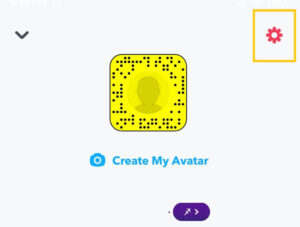
- Select the Mobile Number option.
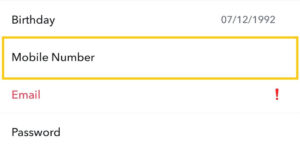
- Provide a new number that you often use.
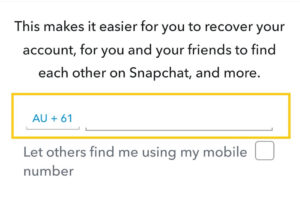
- Tap on Verify button.
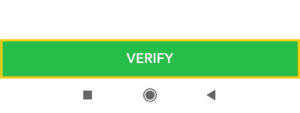
- Now, you will receive an OTP code in your provided number. So, copy that code and paste it to the required field.
- Enter your password for confirmation.
Now nobody can search for you on Snapchat using your real number. Besides, it worth a shot to replace your existing number with a new one on Snapchat. So, give it a try!
Method 3: Hide Your Phone Number on Snapchat
Are you afraid that your friends will find you and add you to Snapchat through your number? If so then you can hide your number on Snapchat. By doing this, you will disconnect your contacts from finding you on your Snapchat account and you will also hide your number from the public. How’s that sound to you?
But remember, people can still search by your name and can add you on Snapchat. So, it’s better for you to use a unique username for your Snapchat account.
Now, let’s move to hide number on Snapchat account.
- Open Snapchat.
- Head to your Profile section from the upper left side.
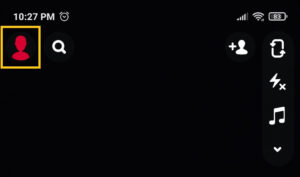
- Tap on the Settings gear icon from the upper right side.
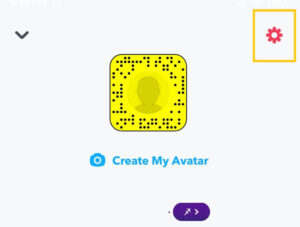
- Select Mobile Number.
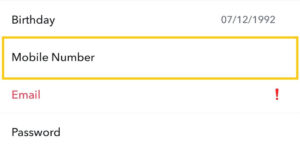
- Uncheck Let others find me using my mobile number.
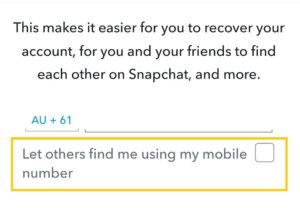
- Exit from there.
- Restart the Snapchat app or you can just refresh Snapchat.
Now your mobile number is invisible from Snapchat and contacts on your device won’t find you through the “Quick Add” option on Snapchat. In case, you want to let your contacts find you on Snapchat then simply reverse the process, which means tick mark “Let others find me using my mobile number.”
Method 4: Use Fake Mobile Number
The fake number is also a good way to remove your number from Snapchat. If you don’t want to use your real number then you can easily go with a fake number.
There are lots of websites out there that provide a fake number as well as a confirmation (OTP) code. If you are willing to use a fake number on Snapchat instead of the primary one then visit Receive SMS Online. There, you can find lots of fake numbers with OTP codes for confirmation.
Now, let’s learn the steps to use the fake number on Snapchat. in order to remove phone number from Snapchat.
- Visit www.receive-smss.com.
- Pick any one fake number for your Snapchat.
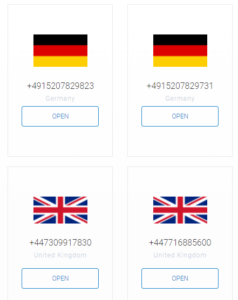
- Open the Snapchat app.
- Tap on your Profile icon from the upper left corner.
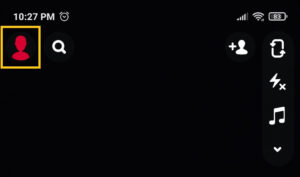
- Go to the Settings.
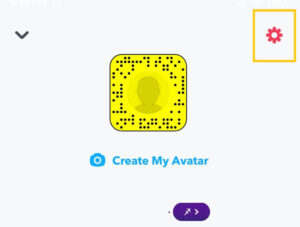
- Tap on Mobile Number.
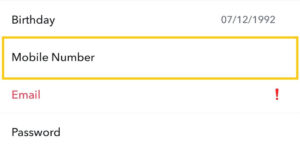
- Provide a fake number.
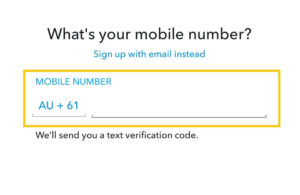
- Next, tap on Verify button.
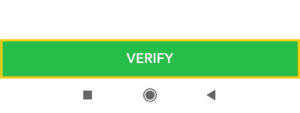
- Now, again visit Receive SMS Online site.
- Tap on the fake number which you’ve used on recently on Snapchat.
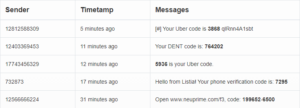
- Scroll down and get a confirmation code.
- Copy the code and verify your number.
If you don’t see any verification code then refresh the page. However, if you still don’t receive any code or message then use other numbers. You can find tons of fake numbers from country to country.
How to Delete Your Snapchat Account Permanently?
Snapchat has a simple method to remove its user’s accounts from their server. They can terminate their account either from the Snapchat support page or by accessing the direct ‘Account deletion’ page.
Method 1: Delete Snapchat Account from App
When you have that feeling like “I don’t want to use Snapchat anymore” then you can delete your Snapchat account for good. In this way, you can both get rid of the Snapchat account and remove mobile number from Snapchat.
However, you can’t directly delete your Snapchat account, you have to wait for 30 days to permanently delete Snapchat. That’s because first you have to deactivate your account and after the completion of 30 days, Snapchat will automatically delete your account for good.
This is a good process because in case you changed your mind then you will have 30 days left to reactive your Snapchat account.
To delete the Snapchat account, first,
- Type accounts.snapchat.com.
- Now you will be on the official page of Snapchat.
- Log in using your username and password.
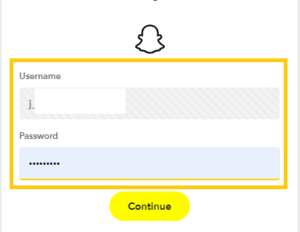
- Tap on Delete My Account.
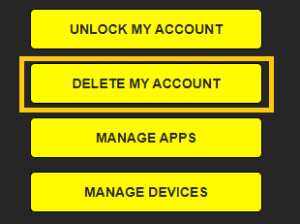
- Again provide your login credentials and tap on Continue.
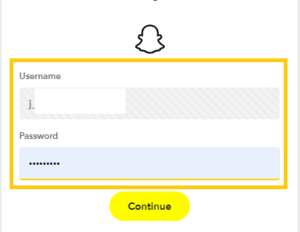
Now your account will be deactivated for 30 days. When the 30 days are over then Snapchat will automatically delete your account permanently.
Method 2: Delete Snapchat Account Permanently via Support Page
You can also follow the alternative method to delete number from Snapchat and your account.
- Open Snapchat.
- Go to your Profile section.
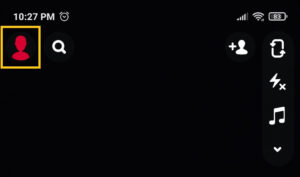
- Tap on the Settings icon.
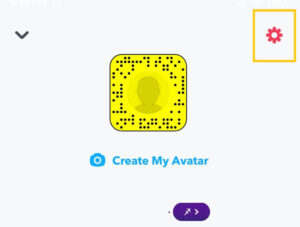
- Under the Support section, select I Need Help.
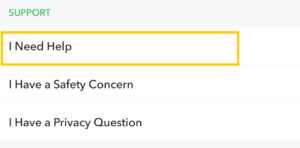
- Now, select My Account & Security.
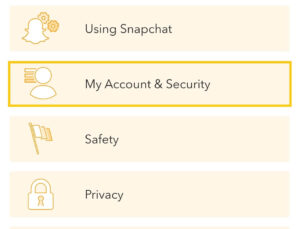
- Tap on Delete My Account.
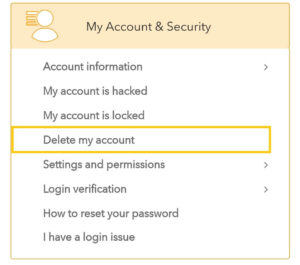
- Tap on Accounts Portal under How to Delete your Snapchat account.
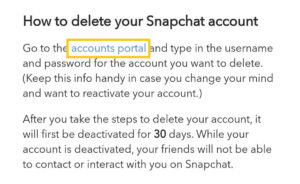
- Provide login credentials and tap on Continue.
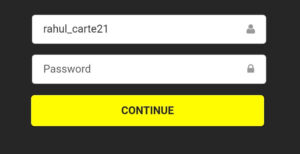
How to Remove Phone Numbers from Snapchat Without Logging In?
Snapchat will require a proper login to your account if you want to do any changes to your account that are removing number, email, username, birthday, cameos, cache, data, and more.
So, you can’t delete your mobile numbers from your Snapchat account without logging in. It will require proper sign-in data of your account so you can edit and customize your Snapchat. But you can contact Snapchat customer support and ask them to reset your account or only terminate your number.
For that, you have to appeal that you don’t know your account login data for some reason and you don’t want to add your personal number attached to your account.
How to Prevent Your Contacts from Finding You on Snapchat?
You can disconnect phone number from Snapchat as well as contacts to stop people or your friends from finding you using your number on Snapchat. To do so, simply follow the following steps down below.
- Open Snapchat.
- Go to the Settings.
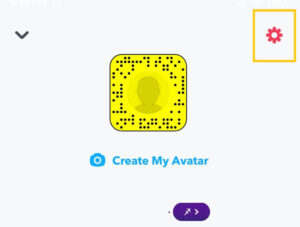
- Select Mobile Number.
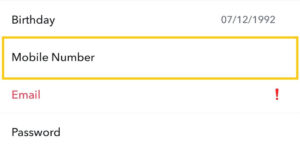
- Disable/uncheck Let others find me using my mobile number.
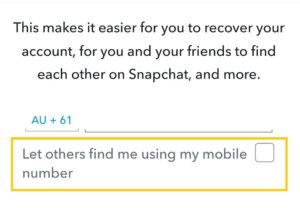
From now on, your friends won’t find you on Snapchat through your mobile number and you have successfully taken your number off on Snapchat.
Frequently Asked Questions
How Do We Find Phone Number of Our Snapchat Friends?
No, you can’t find the phone number of your Snapchat friends because Snapchat doesn’t show your number to anyone.
Why Are People Putting Numbers on Snapchat?
You have to put your mobile number on Snapchat while creating an account. If you don’t add your phone number then you can’t create a new Snapchat account. So, it’s compulsory to use the number on Snapchat.
Can Someone See My Phone Number on Snapchat?
No, nobody can see your personal mobile number which you have added on Snapchat.
How to Let Someone Find You Using Your Mobile Number on Snapchat?
If you want your friends to find you on Snapchat using your number then go to the Snapchat settings> Mobile Number> enable let others find me using my mobile number option.
Can You Unsync Contacts from Snapchat?
Yes, you can unsync contacts from Snapchat.
Why Someone is Using My Phone Number on Snapchat?
If someone is using your mobile number on their Snapchat then verify your number from on your Snapchat. When you verify your number then it will be automatically unlinked from that person’s account. However, if this doesn’t work for then do call the Snapchat support team and state your problem.
Can You Use Two Snapchat Accounts With Same Phone Number?
Yes, you can use two Snapchat accounts using the same mobile number.
Last Word
Removing your phone number from Snapchat is not a difficult part but you should always remember that your number is for your account safety. You can easily recover your account in case you forgot your login credentials. So, it’s better if you either hide your number or replace it with another one.
And if you are creating another new account on Snapchat then this time make sure to use an email address instead of a number.
Do you have any suggestions or queries in your mind? Let us know in the comment section down below. Also, read our other Snapchat articles on Fixing Guides.
Till then see you in the next article.