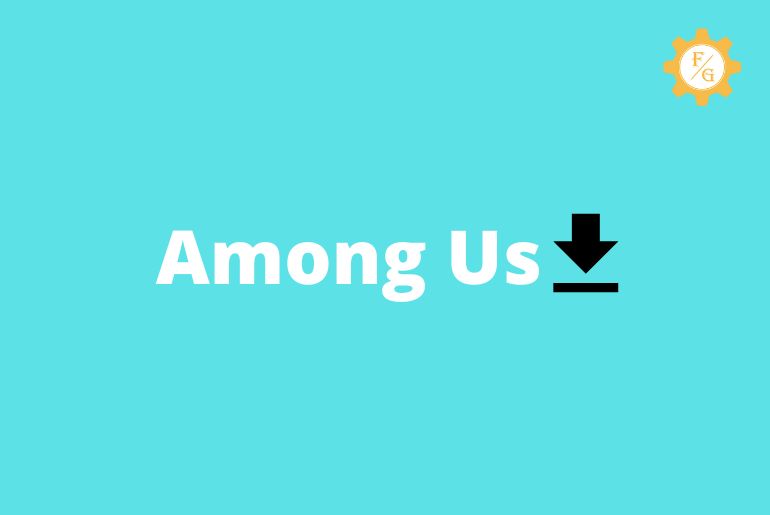Do you want to download and play Among Us on your PC or Mac for free?
There are two ways to download and play Among Us on your PC or Mac
- Get Emulator and Install Among Us on Emulator to play game.
- Install Among Us without Emulator and play the game.
To play Among Us mobile on your Mac or PC, you have to download an additional emulator on your computer and you can install the Among Us mobile version on your Emulator and play the game or you can use Steam software on your PC to play Among Us.
If you don’t know how to get an emulator on your Mac and PC, which emulator should you download to play Among Us, and how to install and start among us on your computer or Laptop then here in this article we have stated step by step process to download and play Among Us on your PC and Mac.
Table of Contents
Download and play Among Us on PC & Mac Using Bluestacks Emulator
Bluestacks is available on both Mac and Windows, you can download the Bluestacks emulator on your PC or Laptop to play Among Us on your device.
Below is the step-by-step process to download and play among us on your Windows and Mac OS.
1. Download and play Among Us on Windows PC – Emulator
To download and play Among us on your Windows PC follow the steps stated below:
- Open any web browser on your Windows PC.
- Now, go to the Bluestacks homepage.
- After that, successfully Install the Bluestacks on your PC.
- Now, open the Bluestack emulator on your device.
- After that, follow the on-screen instruction and complete the Signup process, and log in to your BlueStacks.
- Now, open Play Store on Bluestacks Emulator.
- After that, click in the search bar and type Among Us
- Search the result and open the Among Us game.
- Now, tap on the Install button to get Among Us on your windows.
- After that, open Among Us from Bluestack once installed.
- Finally, you can play the Among Us mobile on your Windows PC.
So these are the complete steps to get and start Among Us to play on your Windows PC using Emulator.
2. Download and play Among Us on Mac OS – Emulator
To download and play Among us on your Mac OS follow the steps stated below:
- Open Safari on your Mac OS.
- Now, go to the Homepage of BlueStacks from safari and Get Bluestack.
- After that, open the Bluestacks on your Mac OS.
- Now, go to the App Store from Bluestacks.
- Search Among Us and Get the Among Us mobile on your Mac.
- Now, open the Among Us on your MAC once it has been installed.
- Finally, you can play Among Us on MAC OS.
So these are the complete steps to get and start Among Us to play on your Mac OS using Emulator.
How to play Among Us on a laptop
To play Among Us on a laptop follow the steps to do so:
- Open any web browser on your Laptop.
- Now, tap on the web browser search bar.
- After that, enter the best emulator for Among Us which you can choose between MeMu or GameLoop.
- Once you have downloaded any Software “Memu or Gameloop” on your laptop, install the software.
- Now, open the software on your Laptop.
- After that, create an account for the software to log in to the Software.
- Now, install the Among Us from Memu or Gameloop.
- After that, click on the Among Us icon from Gameloop or MEmu.
- Finally, start the game to play among us on your laptop.
So these are the complete steps to get and start the game ‘Among us’ on your laptop.
How to Play Among Us on PC without Bluestacks or Emulator?
If you want to play Among Us on PC without Bluestacks or any emulator then you can follow the steps stated below to do so:
You can use the Steam software App on your PC or Laptop to play Among US without Bluestacks or Emulator but you have to buy the game.
- Open the Steam software application on your Laptop or PC.
- Now, create an account on Steam and log in to your account.
- After that, go to the store from Steam.
- Now, search Among Us from the applications store.
- After that, you will see the Among Us game with the price to buy the game.
- Now, tap on the Install button and follow the on-screen process to buy Among Us.
- After that, complete the installation process.
- Now, open the Among Us with the Steam app.
- Finally, you can start the game “Among Us” to play.
So these are the steps to get and play Among Us on PC without Bluestacks or any emulator.
Benefits of playing Among Us on PC rather than your mobile phone
Most people prefer to play games on a Laptop or PC, there are many benefits of playing mobile games and PC games on your Laptop and PC.
Below are the benefits of playing Among Us on a PC rather than your mobile phone:
- You will get a Big screen on a PC or Laptop compared to a Phone.
- You can use Mouse and keyboard to control and play the game easily.
- Your time will be utilized and you can navigate easily to respond faster.
- Somehow you will get an advantage of Full screen.
- Greater game experience.
- Better resolution and is smooth.
So these are the benefits of playing Among Us on PC rather than your mobile phone.
Frequently Asked Questions – FAQs
Can we play Among Us online?
Yes, you can play Among Us online on your mobile and PC by downloading the game on your device.
Can you play Among Us for free on PC?
Yes, using BlueStack Emulator you can play Among Us for free on your Mac Os and Windows PC.
How can I play Among Us on PC without BlueStacks?
To play Among Us on a PC without Bluestack you have to buy the Among Us on Steam software application after that you can play the game.
How do I download Among Us on PC?
You can download Among Us on PC using the Emulator or Gaming Software application.
Can you play Among Us online on PC?
Yes, you can play Among us online on PC and you can play up to 4 to 10 players at once.
Can Among Us mobile players connect with PC players to play games together?
Yes, you can start a random game with PC and mobile users or you can invite your PC and mobile friends to play together on Among Us.
Final Word
Since Among Us is a mobile game but you can play it on the PC as well. There is no PC version for Among Us, so you can download the Among Us mobile version on your PC and Laptop using Emulator software like BlueStacks, GameLoop, and MEmu on your device.
Hope this article will be helpful for you. If you have any problem regarding this article or if you encounter a problem while using the Emulator application then you can comment us about the problem and we will fix it as soon as possible for you.
For more guidance and helpful article on PC games, you can go to the PC Games sub-category from our official website Fixing Guides.
Thank You for reading this article.