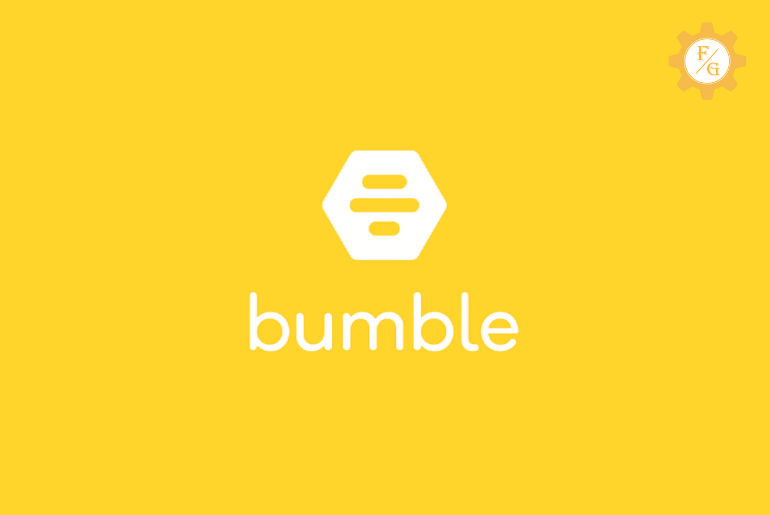Bumble is one of the most used online dating applications in the United States. It was developed to challenge outmoded rules of dating. Now, using the bumble dating application you can connect with confidence whether networking, meeting new friends online, finding someone for a relationship, or dating. In the Bumble application, even girls can make the first move to find their love and date someone. And it is a safe online community to find your love.
If you use the Bumble application multiple times a day. Sometimes you can see the issue Bumble is not working and you won’t be able to open the Bumble application on your android and iOS device. But you don’t have to worry about it because there might be various reasons behind why the application is not working. Either the server is down or something is wrong with your device.
The main reasons why the Bumble application doesn’t open, due to the cookies and the cache file, outdated application, unauthorized login, out of internet connection, bugs on the application, or the Bumble server being down.
So, today in this article we will guide you on how to fix Bumble is not working on your android and ios device and what might be the problem and solution to the problem. If you really want to fix this issue make sure you read the complete article otherwise you might miss the important method to run the Bumble application smoothly.
Table of Contents
What is Bumble Application?
Bumble application is one of the famous platforms where you can find someone in your life as a friend, love, or marriage. Using the Bumble application you can meet new people online to date.
Bumble application helps to connect two people and create a bond between them. You can find someone you are searching for and what are you looking for.
You can download the application from the Google Play Store or App Store according to your device OS. And creating an account on Bumble you can access the online dating application from your account.
After that, you can swipe right to match someone according to your interest and swipe left to reject someone on Bumble.
While accessing your account or using the bumble application, if you find that bumble is not working then don’t worry. Below we have mentioned the reason why the bumble app is not working.
Why Is My Bumble App Not Working?
Sometimes due to an error in the application or Bumble serve you won’t be able to log in to your bumble account. But sometimes due to our mistake also we won’t be able to use the bumble application and we see that the bumble is not loading.
So, if you want to know what might be the mistake we have done then below are the reason why the bumble app not working.
- If you have browsing cookies or cache files.
- Due to unauthorized bumble account login
- Due to low storage and RAM on your device.
- If you haven’t updated your Bumble application.
- Bumble Server is down.
- Due to Bugs and Errors in the Bumble application.
So, these are the reason why you see face bumble not working issue. If you want to fix the issues then below we have mentioned the solution and full information to solve the problem.
What Should I Do When My Bumble App Is Not Working?
While using the application if your bumble app is not working then you can follow the steps to find out what might be the reason behind not loading.
The things you should do if your Bumble application is not working.
- First of all, check that you are connected with the internet connection.
- Make sure you haven’t login to your account from multiple devices.
- Check the RAM capacity.
- See if you have sufficient storage on your device.
- Check your Bumble application is updated.
- Make sure you don’t have the cache files.
- Ask your friend if they can use the Bumble application.
So these are the things that you should do when you feel your Bumble application is not loading. Now, just knowing the issue is not enough you have to fix the issues as well. Below, we have mentioned steps to fix all the issues if your bumble is not performing well or can’t load.
How To Fix Bumble Not Working Issue 2024
To fix the issue of Bumble not working, first of all, you have to identify what is wrong with your device or is it due to the Bumble server being down and bugs in the app. Once you have identified the problem you can easily follow the steps to solve the problem. Here are the 9 solutions that will fix Bumble is not working.
Solution 1: Connect with the Working Internet Connection
Sometimes we don’t notice that we are not connected with the internet connection or our internet is not working and we login into the Bumble application but it fails to connect and sometimes while using the internet speed gets down and nothing will load and we think that the Bumble is not working.
So before using the application make sure you are connected with a fast and working internet connection. If you want to know how to check the internet connection speed, then follow the steps stated below.
- Open any web browser.
- Tap on the search bar.
- Type MySpeed. Open any speed checker from the list.
- Tap on Start/Go.
- And you will see the speed of your internet connection.
So these are the steps to check the speed of internet connection and simply by swiping down on your device home, you can check if you are connected on wifi or not.
If you are connected with the internet connection and your internet is working fine then this is not your problem with not working the Bumble application.
Solution 2: Clear all the Cache Files and Cookies
On the device once you down any application, all application uses the cache file to save the data and information for future login. Similar to the Bumble application keep the data and information in the cache file on your device.
So, you should clear the cache every 2 months to make the bumble application smooth and perform better.
If you don’t know how to clear the Bumble cache file on your device then follow the steps stated below.
Clear Cache files on Android Device
To clear the Bumble application cache file on Android, follow the steps stated below.
- Open your device Settings.
- Tap on the search bar.
- Enter Manage apps.
- Tap on the search bar.
- Type Bumble.
- Tap on the Bumble application.
- Now, from the bottom tap on the Clear Cache.
- After that choose to Clear All Data.
- Done
So this is how you clear the cache of any application on Android.
Clear Cache files on iOS Device
To clear the Bumble application cache file on iPhone, follow the steps stated below.
- Open Settings on your iPhone.
- Go to the Apps.
- Choose the Bumble application.
- Tap on the Advance settings.
- Select to clear all the cache.
- Done
So this is how you clear the cache of any application on your iPhone.
Once you have cleared all the cache from your device, the application should run smoothly. Still, if you are seeing the same problem then you should update your application.
Solution 3: Update your Bumble application
Every application you download gets updated in a couple of months, so make sure you are updating the application otherwise you might see issues or fewer features in the app.
To update your Bumble mobile application on Android and iPhone, follow the steps stated below.
On your device go to Google Play Store or App Store accordingly.
- Tap on the Search bar.
- Type Bumble.
- Tap on the Bumble application.
- Now, you will see the Update button.
- Tap on the Update, to update the application.
- Wait and it’s done.
So these are the step to update your application from the Google Play Store or App Store.
Is your problem fixed? No then follow the next solution stated below.
Solution 4: Log out from all the devices
Since we use mobile, PC, laptops to log in to our account. Sometimes we log in to our account on a Web browser and Mobile application and we forget to log out.
And if we log in to the bumble account at the same time on two different devices then we can see issues while using the application.
So make sure you are log out from all the devices and log in from the device you are currently using.
We hope your problem is fixed, try to open your account now. If you still face the problem then there must but some issue with your device.
Solution 5: Free up the Storage on your Device
Does your device has sufficient storage to use the bumble application? If not, makes sure you have free space in your device otherwise you will see lag, issue, and error in the application.
To free up the storage, delete unwanted and unnecessary data from your device.
To delete the data from your device, follow the steps stated below.
- Open Gallery on your device and delete all useless photographs and videos from your device.
- Go to the settings and delete the unnecessary applications from your device.
- Open Music and delete songs that you don’t listen to from your device.
We think now you have sufficient storage in your device, so open the application and try to use the application. If you are still seeing the same problem then check the RAM usages on your device.
Solution 6: Check the Usages of RAM
If your device has low RAM, then you won’t be able to use heavy applications on your device. Somehow if you factory reset your device and just reinstall the Bumble application then it might work.
But once your factory reset your device, you will lose all the files, documents, photos, videos, applications from your device. So make sure you backup your important files and documents before factory reset.
If you think you can factory reset your device, do so following the steps stated below.
- Go to the Settings.
- Tap on the Search box.
- Enter Factory reset.
- Now tap on Erase all files.
- Done.
Once you factory reset a device, you will feel like new. You have to set up everything first, so make sure you don’t download too many applications. Just download the application you use and need.
If still, you are not able to load bumble on your device then it’s not due to your device. You won’t be able to fix bumble is not working because this might be because the Bumble server is down or has some bugs, and we can’t fix the server.
So if you want to know about “how to know when the bumble server is down,” then you can get the idea on solutions 7 and 8.
Solution 7: Ask your friend if Bumble is working
If you think the Bumble server is down then you can ask one of your friends who uses the bumble application.
Message your friend on any other application or directly call them and ask them if they can use the bumble application or not. If they are also facing the same problem then the Bumble server may be down.
If the Bumble server is down then you can’t do anything except waiting. So wait until the bumble developer fixes the bugs and errors in the application. Once the issue will be fixed, you will be able to use the bumble application again.
Solution 8: Search #BumbleDown on Twitter or Google.
To confirm the bumble server is down, you can also check the messages and information on Twitter or Google as well.
To check if the bumble server is down or not on Twitter
We cant fix it when the Bumble server is down but we can know if the server is down from Twitter.
- Open the Twitter application on your device.
- Tap on the Search bar.
- Enter #BumbleDown in the search box.
If the Bumble is down then you will see related posts on Twitter.
To check if the bumble server is down or not on Google
- Open any web browser on your PC or Laptop.
- Go to google.com
- You can also directly enter the query.
- Type Is Bumble server is down on the URL search.
If the Bumble server is down you will see the related article and information from Google.
Solution 9: Contact Bumble Support
If you don’t know how to contact bumble support, follow the steps stated below and report your problem.
- Open any web browser.
- Type Bumble.com
- Scroll down to the bottom.
- And tap on the Contact link.
- You can also directly go to the link Contact Bumble
So these are the steps to contact bumble support.
With this, these are the 9 solutions that you can apply to fix bumble is not working or loading problem. We hope you have fixed your problem.
Why Bumble Keeps Freezing?
The Bumble application keeps freezing if you are doing a heavy task on your device, running multiple applications, and your device has insufficient space or low Ram. So try to avoid this thing to use the bumble application smoothly without any lagging.
Especially when you try to change your filter or do multiple tasks at once, your Bumble freezes. Make sure you don’t change your filter and location time and again.
Why is Bumble Always Offline?
Bumble gets offline when you are not connected with the internet connection or your internet & mobile data is not working. To try to use a fast and working internet connection to use the Bumble application online.
Final Word
Bumble is a great application to find and meet new friends and date someone using the dating application. And you can see some issues and bugs in the application. But don’t worry we can fix the issue that has happened due to our device.
Above in this article, we have stated all the possible reasons why the bumble application is not working and how to fix Bumble is not working with the solution, and steps to solve the issue.
If you are looking for ideas and tips to solve the not working and bumble not loading problem then this article will fix your problem.
If you have any questions regarding this fixing article then you can contact us on Facebook, Email and for quick access, you can comment in the comment section below. We will try to reach you as soon as possible and fix your problem.
For more tips and guides on dating applications, go to the link Fixing Guides.
Thank You for reading this article.