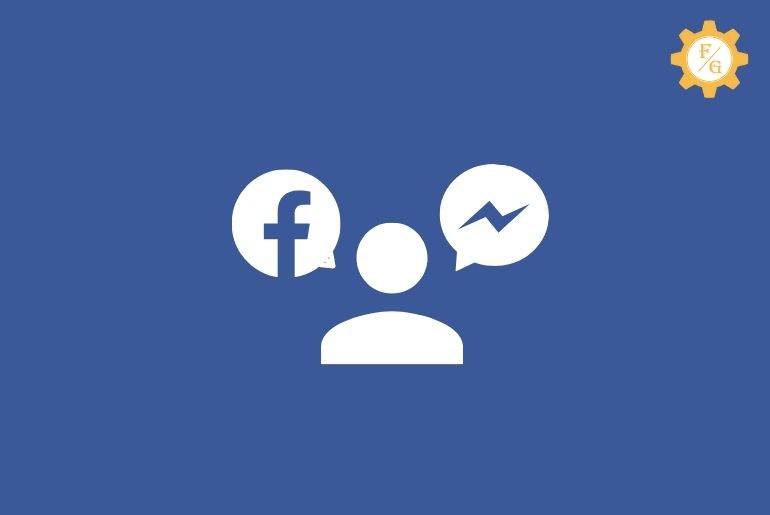Did you see the error message on Messenger ” This account is also logged into Facebook” error message? To Fix “This account is also logged into Facebook” on Messenger has very easy steps.
Usually, you see this kind of error when you try to log out of your account from Messenger. Since you can’t log out of your account from Messenger only so first of all you have to log out of your account from Facebook.
Sometimes even logging out of your Facebook account you won’t be able to log out your account from Messenger. Don’t worry, today in this article we will guide you on the complete step to log out of your account from the Facebook and Messenger applications.
So stay with us and read the full article stated below.
Table of Contents
How to fix “This account is also logged into Facebook” on Messenger
Generally, when you have multiple accounts logged in to your Facebook and Messenger applications, you find an error. To fix this account is also logged into Facebook on Messenger, first of all, you have to log out of your account from the Facebook application after that you can try to log out of your account from the messenger application.
Once you follow step by step procedure stated below you will be able to log out of your account on Messenger.
So let’s get started.
Step 1: Log out of your account from the Facebook application and remove the account
In the first step, we have to log out and remove the account from our Facebook application.
To log out and remove the account from the Facebook application,
- Open the Facebook application on your device.
- Now, tap on the three horizontal lines from the top right.
- After that under Menu, tap on the small profile picture just below a magnifying glass.
- Choose the account you want to log out from Facebook and Messenger.
- Tap on the LOG IN button.
- Once you are logged into the account, go to the three horizontal lines.
- Now, scroll to the bottom and tap on the Log out button.
- After that, you will see multiple accounts.
- Now, tap on the three vertical dots of the account you want to log out from messenger.
- After that, you will see Remove password, Delete Message History, Remove account from device, and Mute Push Notifications.
- Tap on the Remove Password and again tap on the three vertical dots.
- After that, tap on the “Remove account from device.”
- Finally, tap on the REMOVE ACCOUNT link.
Done, you have successfully logged out of your Facebook account and removed the account from the Facebook application.
Now follow the second step to log out of your account from Messenger.
Step 2: Log out of your account from the Messenger application and remove the account
To log out and remove your account from the Messenger application follow the steps stated below.
- Open the Messenger application on your device.
- Now, tap on the profile picture from the top left corner.
- After that, scroll down to Account and tap the Switch Account option.
- Now, you will see all logged-in accounts on Messenger.
- After that, tap and hold the account that you want to log out and remove from the messenger.
- Now, choose the red trash icon “Delete.”
- Finally, confirm to log out and remove the account.
Done. your account will be successfully logged out from your messenger account.
Still, if you can’t log out of the Facebook account from messenger then follow the steps mentioned below in Step three.
Step 3: Remove your Facebook account from the “Account and Backup” on your device
Even after removing your account from the Facebook application still, if you can’t log out of your Messenger and see the same error ” This account is also logged into Facebook” then follow the steps stated below to fix the Messenger issue.
- Go to your Device Settings “Phone Settings.”
- Now, scroll down and choose “Accounts & Sync” or “Account and Backup.”
- The option name might differ according to the device so make sure you navigate to the Account section.
- Now, tap on the Facebook under Other section.
- After that, you will see the code of your Facebook account.
- Make sure you know the code of the Facebook account you want to delete.
- You can find the Facebook code on your Facebook profile.
- Tap on the Facebook code of the account you want to remove.
- Now, tap on the More option or Three dots.
- After that, tap on the Remove account.
- Done.
So these are the steps to fix this account is also logged into Facebook on Messenger and removed the account from Facebook and Messenger applications.
How to Delete an Account from Messenger 2024
To remove your Facebook or Messenger account from the Messenger application has easy steps. Follow to steps mentioned below to delete your account from Messenger.
Remove Facebook account from Messenger on iPhone
To remove a Facebook account or Messenger account from Messenger on iPhone, you should have multiple accounts logged in on the Messenger application.
if you have multiple accounts, follow the steps mentioned below to remove the account.
- Open the Messenger application on your iPhone device.
- Tap on the Profile picture from the top left corner.
- Now, scroll down and go to switch account.
- After that, tap on the Switch account.
- Now, you will see all accounts logged into Messenger.
- Tap and hold the account you want to remove from the messenger.
- Now, tap on the Delete “Trash icon.”
- Done.
So, these are the easy steps to remove your account from Messenger.
If you only have one account connected to Messenger on your iPhone device then you can go to the Settings>APP>Messenger>Delete application.
Remove Facebook account from Messenger on Andriod
If you have multiple accounts logged into the Messenger application then follow the steps mentioned below to remove Facebook account from messenger on Andriod.
- Open the Messenger application on your Andriod device.
- Tap on the Profile picture.
- Under Account, go to Switch account.
- Tap on the Switch account.
- Now, tap and hold the account username you want to remove from the messenger.
- Tap on the Trash icon “Delete” to remove the account.
- Finally, confirm to remove the account from Messenger.
- Done.
If you only have one account connected to Messenger on your Andriod device then you can go to the Settings>APP>Messenger>Clear Cache and data.
Why can’t I Remove the Account in Messenger?
Since Messenger doesn’t have a signout/logout button in the Messenger application, many users find problem to remove their account from the Messenger application.
Somehow if you have multiple accounts on the Messenger application then you can remove the account from the Switch account option.
But if you have only one account logged in to the Messenger application then you can clear the cache to remove an account or you can delete the messenger application without removing the account.
Still, if you cant remove the account from the Messenger application then, first of all, remove an account from Facebook and remove an account from Messenger and you will be able to delete the account from the messenger application.
To delete all accounts on Messenger you can clear all the cache data from your device or you can manually remove the account from the Messenger application.
Frequently Asked Questions – FAQs
Can I log out Facebook account from all devices?
Yes, you can log out of Facebook accounts from all the devices at once. You can either go to settings and check activity status and log out other devices from the settings or you can also change the password of your Facebook account and log out from all session devices.
How to delete a messenger account without a Facebook account?
To delete a Messenger account without a Facebook account
- Open the Messenger application on your device.
- Tap on the Messenger profile picture.
- Go to the Legal&Policies
- Now, you will see Deactivate option.
- Tap on the Deactivate account.
- Confirm to Delete account.
- Done.
Do Facebook and Messenger have the same login?
No, Facebook and Messenger don’t have the same login but if you save your account and password on your device then you can get connected to the Messenger application with the Facebook app account easily with one tap.
Can you have 2 Messenger accounts on one phone?
Yes, you can have up to 6 Messenger accounts logged in on the Messenger application at once with one phone.
Why does FB Messenger say switch accounts?
Facebook Messenger says switch accounts because if you are using the Facebook application and the Messenger application then when you change accounts on the Facebook application you see a switch account notification on FB messenger.
Final Word
Since you can’t log out of your account from messenger, you have to remove the account from the Messenger application and you should have multiple accounts to remove the account from Messenger. But if you have multiple accounts then while removing the account from the messenger it says “This account is also logged into Facebook,” so we have mentioned step by step process to fix the problem.
You can follow the article stated above to remove and delete your account from the Messenger application without any error messages.
If you face any problem while going through the steps then you can comment on your problem and we will fix it as soon as possible.
Thank You for reading this article.