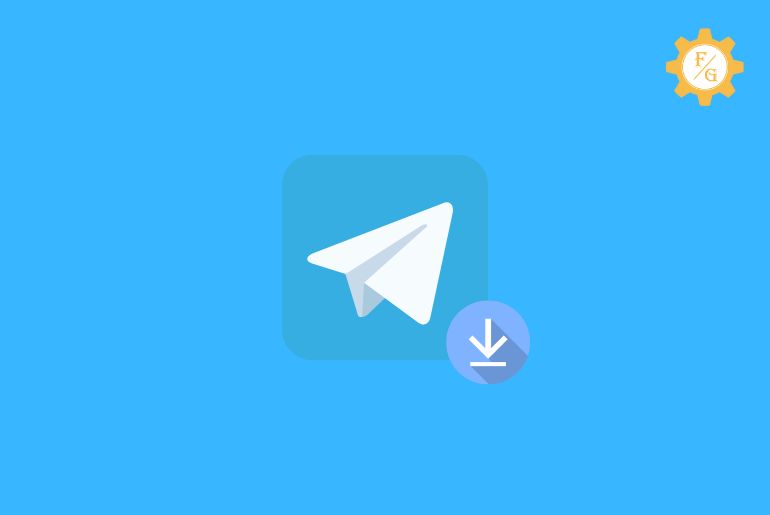If you planning to use Telegram but thinking about whether you should use it or not then without any confusion you can use the Telegram application because Telegram is one of the best freemium cross-platform and cloud-based instant messaging services. You can download telegram on your phone and Laptop/PC to use the application.
Telegram is available for Android, iPhone, Windows phones, PC, and laptops. Download the Telegram application from the store on your phone and you can download the Telegram on your Laptop and PC from a web browser whereas you can even use the third-party application on your PC and Laptop using third-party applications.
If you don’t know how to get Telegram on your phone and laptop or PC then don’t worry because today in this article we will provide step-by-step procedures to download and use Telegram on your device.
So, stay with us and read the full article mentioned below.
Table of Contents
How to Download Telegram on your PC Windows 7 and Windows 10
For Windows 7 and Windows 10
To Download Telegram on your PC on Windows 7 and Windows 10 follow the steps mentioned below
- On your Windows 7 or Windows 10 PC, open any web browser you would love to use.
- Now, tap on the Search Bar of the Web Browser.
- After that, type Telegram in the search bar.
- Now, you will see Telegram Messenger and official links.
- After that, tap on the Telegram Desktop
- And you will be redirected to the download page on Telegram on your PC.
- Now, scroll down and tap Show all platform
- After that, tap the Get Telegram for windows x64 button to download on Windows 10 or tap the Get Telegram for windows button to download on your Windows 7
- Now, wait for the download on your Windows 7 and Windows 10 PC
- After that, tap on the downloaded file
- Finally, Install the Telegram on your Windows 7 and Windows 10 PC.
So these are the complete steps to download Telegram on your PC on Windows 7 and Windows 10.
How to Download telegram on Laptop
To download Telegram on your Laptop, follow the steps shown below.
- Open any web browser on your laptop.
- Now, go to the Telegram for PC website.
- After that, you will see Get Telegram for windows x64 button.
- Now, scroll down and tap on the Show all platforms.
- After that, you will see Get Telegram for windows x64, Get Telegram for macOS, Get Telegram for Linux x64, and Get Telegram for Windows button.
- Now, click the button according to your Laptop model and specifications.
- After that, wait for the download on your Laptop
- Finally, install Telegram on your Laptop to use.
So these are the complete steps to download Telegram on your Laptop with windows x64, macOS, Linux x64, and Windows.
How to use Telegram without downloading it on my phone and PC
You can use Telegram without downloading it on your phone, Laptop, or PC from the Telegram web version. If you don’t know how to use Telegram without downloading it on your device follow the steps mentioned below
- Open any web browser on your phone or PC.
- Now, tap on the search bar
- After that, type Telegram and enter
- Now, choose Telegram Web under Telegram Messenger from the search result.
- After that, open the Telegram app on your phone
- And go to Settings > Devices > Link Desktop Device
- And scan the QR, and point your phone at this screen to confirm the login.
- Done.
So these are the steps to use Telegram without downloading it on your phone, Laptop, or PC.
How to Download the Telegram app on your iPhone
You can easily download the telegram app on your iPhone from your phone App Store. Still, if you don’t know how to get a telegram on your iPhone then below are the steps to do so
- Open App Store on your iPhone.
- Now, tap in the search bar.
- After that, type Telegram and search for the result.
- Now, tap the Telegram logo.
- After that, tap the GET button for Telegram.
- Now, wait for the Installation on your iPhone.
- Done. You can see the Telegram application on your iPhone Applications list.
So these are the complete steps to download Telegram on your iPhone device.
How to Download the Telegram app on your Android
You can easily download the telegram app on your Android from your device Play Store. Still, if you don’t know how to get a telegram on your Android devices then below are the steps to do so
- Open Google Play Store on your Android
- Now, tap the search bar from the top
- After that, enter Telegram in the search bar
- Now, tap on the Telegram logo.
- After that, tap on the Install button for Telegram.
- Now, wait for the download on your Android.
- Done. You can find the Telegram application on your Android Applications list.
So these are the complete steps to download Telegram on your Android device.
How to Download telegram on your Windows mobile phone
To download telegram on your Windows mobile phone, follow the steps mentioned below
- Open the Windows Phone store
- Now, tap on the search button from the top
- After that, type Telegram and enter to search
- Now, tap the telegram logo from a search result
- After that, Tap the Install button
- Finally, tap Allow Button to download the telegram on your Windows Phone
- Done. You can see the Telegram app on your device applications.
These are the complete steps to download Telegram on your Windows Phone.
How to Download Telegram APK on your Phone
Somehow if you are not able to download the Telegram application on your phone from the device Store then don’t worry because you can download Telegram APK on your mobile phone to use the Telegram application.
Follow the steps shown below to download the telegram APK file on your phone.
- Open any web browser on your phone.
- Now, tap on the search bar of the web browser.
- After that enter Telegram APK in the search bar.
- Now, choose any link from the search result on your mobile screen
- Here I have opened the Uptodown web app to download Telegram Apk.
- Now, tap on the Latest version button
- After that get the telegram APK on your phone.
- Now, open the downloaded Telegram APK
- After that, Allow Permission to Install Telegram on your device.
- Finally, Tap the Install button to get the telegram app on your phone.
These are the complete process to download the Telegram APK file on your mobile phone.
How to Download and use the Telegram app on a PC – Third-Party Application
Do you know you can also use telegram on your PC and Laptop like your phone? You can use the Telegram application on your Laptop and PC devices. To use the Telegram application on your device you have to download a third-party application called Android Emulator.
You can download Android Emulator on your Laptop and PC and Install the telegram application on Android Emulator to use the telegram app.
Below are the steps to get the telegram app on your PC and Laptop
- Open any web browser on your Laptop or PC.
- Now, enter BlueStacks on the web browser.
- After that, download BlueStacks on your device.
- Now, open Bluestacks on your Laptop or PC.
- After that go to the Store from Bluestacks.
- Now, search Telegram from the Bluestacks store
- After that, click the Install button on the telegram on BlueStacks.
- Finally, tap on the Telegram app to use the telegram app on your PC and Laptop.
- Done.
So these are the steps to download the third-party app Android emulator “BlueStacks” and use the telegram application on your PC or Laptop using third-party application.
Frequently Asked Questions – FAQs
Is the Telegram application free to download?
Yes, the Telegram application is free to download on your phone and Laptop.
Can I use Telegram web on my PC?
Yes, you can use Telegram web on your PC and Laptop without downloading Telegram on your device from the web browser opening Telegram Web.
What is the file size limit for Telegram?
The file size limit for telegram was 1.5GB but now telegram has made 2GB.
Can I make a Telegram login without a phone number?
No, you can’t use Telegram without login and you have to use your phone number to log in to your Telegram account.
Does the Telegram application take up a lot of storage?
No, the Telegram application doesn’t take up a lot of storage, while installation telegram uses 60MB+ storage after that, according to the file, documents, photos, and videos the storage increases for the Telegram app.
Final Words
You can easily download Telegram on your Phone, Laptop, or PC. There are many methods to download the Telegram application on your phone and laptop. You can download directly from your Store and download the APK files on your mobile phone whereas you can use the web version and use the Telegram app using the third-party app or download telegram to your PC and Laptop.
In this article, we have mentioned all the methods and steps to download telegram on your phone, laptop, and PC. Hope you are able to download the telegram on your device.
If you have any problems regarding this article then please leave us a comment and we will fix it for you as soon as possible.
Thank You for reading this article.