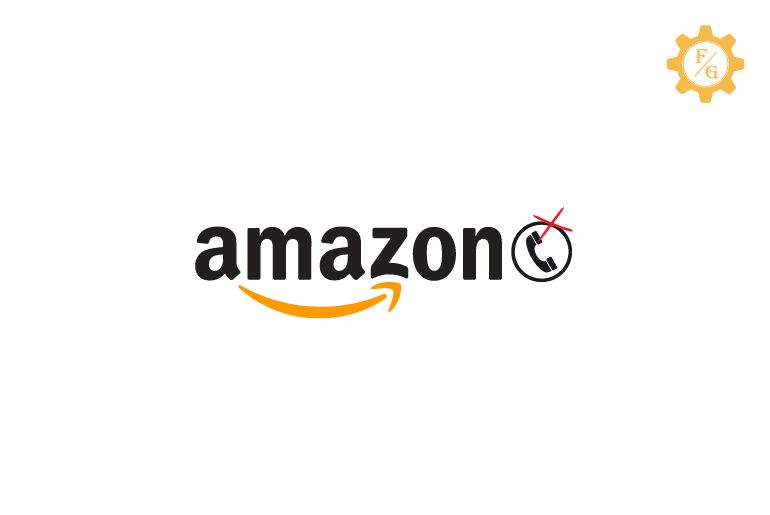Amazon provides facilities like Amazon Web Services, Amazon Shopping, and Amazon Prime videos. When you create an Amazon account you have to register with your Phone number or Email address. You can only delete the phone number on Amazon if you have created an account with an email or have varified email.
Somehow if you want to replace or change your phone number on your Amazon account you have to unlink the phone number and add a new phone number but to delete the phone number you have to add an email address to your Amazon account.
You can log in to your Amazon account, go to the phone number managing inventory, choose phone number management, select phone number, and confirm to delete your phone number on your Amazon account.
So, if you don’t know how to unlink, remove, or deleted your phone number from your Amazon account then don’t worry because in this article we will provide you step by step process to do so. So, stay with us and read the full article.
Table of Contents
Can I Remove my Phone Number from Amazon?
Yes, you can remove your phone number from Amazon.
On Amazon, you can unlink the phone number, replace it with a new phone number and delete the phone number from your account. There might be many reasons why you want to replace or delete your phone number from your Amazon account.
To remove your phone number from your Amazon account you have to get access to your account, go to the Phone number management, and delete a phone number to remove and unlink the phone number and you can add a new phone number to replace another phone number.
When you no longer have access to your phone number or if you lost or don’t use the old phone number then you can add a new phone number that you currently use or remove the phone number from the Amazon account.
But make sure you have an email address linked with the Amazon account because when you forget your password or lost your account you won’t be able to recover your account without a phone number or email address.
So before removing the phone number from your Amazon account make sure your account is secured and connected to the email address that is verified and that you have access to it.
You can easily remove your phone number on Amazon.
How to Delete Phone Number From Amazon Account – 4 Ways
If you don’t know how to unlink or delete a phone number from your Amazon account then follow the 4 ways to remove a phone number from your PC/MAC, iPhone, and Android devices.
1. How to Unlink Phone number from Amazon account on a PC/MAC
To unlink the phone number from the Amazon account on a PC/MAC, follow the steps mentioned below:
Open Any Web Browser on your PC/Mac
On your PC/Mac device, open any web browser you use the most.
Go to Amazon Website
Now, click on the search box of the web browser and go to the Amazon website. Enter Amazon.com to go to the Amazon website from your PC/Mac device.
Log into your Amazon account
After you open the Amazon website, tap on the Account & List from the top navigation bar.
Now, enter your mobile number or email in the text box and click the Continue button
After that, enter the password and tap the Login button to get access to your Amazon account.
Hover or Click Account & Lists
Now, you will see the Amazon website “Home” from your account.
From the top navigation bar, hover your mouse or click Account & Lists.
Select Account From Drop-Down Menu
If you hover your mouse choose Account from the drop-down menu of Account & Lists. But if you click Account & Lists you will directly go to your account settings.
Choose Login & Security
Now when you go to your account, you will see Your Order, Login & Security, Prime, Gift cards, Your Payment, Your Profiles, Digital service and Device support, Your Messages, Archived Orders, Your Lists, and Customer Service.
Choose Login & Security to unlink your phone number from your Amazon account.
Enter Correct Password and click Sign-in button
After that, you will see the Sing-in option with your username, email address, or Phone number.
Now, enter the correct password for your Amazon account after that tap on the Sign-in button from the bottom.
Click Phone Number
Now you will see Login & Security Settings, tap on the Phone Number.
Enter New or Temporary phone number
After that, you can remove the phone number to unlink the phone number or replace the number to replace/add a new phone number.
Somehow if you cant save without inserting an additional phone number then it means your account is not verified with email.
So, either verify your email first before removing your phone number or add and replace your phone number.
Click on the Save button
Finally, when you update your phone number or unlink your phone number, click on the Save button from the bottom to save the change.
Done
Done. you have successfully unlinked the phone number from Amazon.
2. How to Unlink Phone number from Amazon account on iPhone
To unlink the phone number from the Amazon account on an iPhone, follow the steps mentioned below:
Go to Amazon App on iPhone
If you haven’t downloaded the Amazon application on your iPhone then you can get the Amazon application from the App Store.
Now, open the Amazon app on your iPhone.
Log into your Amazon account
If asked, log in to your Amazon account. You can use your email address or phone number and correct password to get logged into your Amazon account.
Go to Horizontal Three Lines
Now, when you get access to your Amazon account on your iPhone, go to the three lines from the bottom-right corner.
Select Login & Security
After that, you will see the settings of your account under three lines “Menu.”
Now, select Login & Security under the Menu.
Tap Phone Number
Under Login & Security, scroll down and tap on the Phone Number you have inserted on your Amazon account while creating an account.
Remove Phone number
Now, when you tap on the phone number you will see your current number and edit option to make changes.
After that, tap on the phone number text box and remove the added phone number to unlink it.
And tap on the Save button.
Add New Phone Number
Sometimes you can’t continue without entering a new or additional phone number because your account is not verified with email. So, confirm your email address first or add a new phone number.
Save the change
Finally, tap on the Save button to unlink the phone number or replace the phone number.
So, these are the step-by-step process to delete your phone number from your Amazon account on your iPhone.
3. How to Unlink Phone number from Amazon account on Android
To unlink the phone number from the Amazon account on an Android, follow the steps mentioned below:
Go to Amazon App on Android
Make sure you have the Amazon app on your Android device, you can download the Amazon app from the Google Play Store on your Android device.
Now, open the Amazon app on your Android device.
Log into your Amazon account
After that, if asked, log in to your Amazon account using your phone number or email address and password to log in to your Amazon account.
Go to Horizontal Three Lines
Now, when you log in to your Amazon account, tap on the Horizontal Three Lines from the bottom-right corner.
Select My Account
From the Horizontal Three Lines, select the My Account option.
Choose Login and Security
Now under the My Account option, choose Login and Security settings.
Tap Phone Number
After that, you will see Login and Security settings.
Now, tap on the Phone Number under Login and Security settings.
Remove Phone number
After that, tap on the Phone Number text box and remove the current number to unlink the phone number.
Add New Phone Number
If you can’t continue without entering a new phone number, add a new phone number and replace your old phone number.
Save the change
Finally, tap on the Save button to make a change.
So, these are the step-by-step process to delete your phone number from your Amazon account on your Android.
4. Delete the Amazon account Instead of removing the phone number
Somehow if you are not able to remove or unlink a phone number from your Amazon account and it is important to delete the phone number then you can delete the amazon account instead.
[Note: Confirm you want to delete your account permanently because “Your Account Closure Is A Permanent Action”]
Follow the steps mentioned below to delete the Amazon account with the phone number.
Open Any web browser on your phone or PC/Laptop
Since you can’t delete your Amazon account from the app, you can open any web browser you are currently using on your Android, iPhone, or PC/Laptop devices.
Go to the Request the Closure of Your Account page
Go to the request the closure of your account page from the web browser or directly go to the link to go to the request the closure of your account page
Read Close Your Amazon Account
Now, when you go to the ‘Request the Closure of your Account’ page read all the information mentioned on the page before taking any action.
Scroll Down and Choose Reason
After that, scroll down to the bottom of the page and tap on the Choose Reason drop down.
Choose Reason from the drop-down menu why you want to delete your Amazon account.
Click Check-Mark Box
Now, after selecting a reason tap on the Check-Mark box of “Yes, I want to permanently close my Amazon Account and delete my data.”
Click Close My Account
Finally, tap on the Close My Account button to request your account deletion.
Done. Your Amazon account will be deleted from the Amazon server within a couple of days.
How do I Remove my Mobile number from my Amazon Chime?
To remove your mobile number from your Amazon account follow the steps mentioned below.
- Open any web browser on your phone or PC/laptop.
- Go to the Amazon Chime home page.
- And Go to Account Settings.
- Now, tap phone number management
- After that, tap Inventory
- Now, select the phone number you want to delete.
- After that, tap delete the phone number.
- Now, tap the checkbox to confirm the number deletion.
- Finally, tap the Delete button.
Done, once you delete the phone number from Amazon chime your deleted number will be in the Deletion queue for 7 days and will be permanently removed from your account.
How do I Change my Linked Phone Number on Amazon?
You can easily change your linked phone number on Amazon, if you don’t know how to replace your phone number then follow the process mentioned below.
- Open the Amazon web app on your device’s web browser.
- Log in to your Amazon account.
- Now, click Account & Lists from the top-right n the navigation bar.
- After that, go to the ‘Your Profile’ option.
- Now, tap your account Username under ‘Manage your profile.’
- After that, tap the Edit icon of the Mobile number
- Now, clear the current phone number and enter the new phone number
- After that, confirm your changed phone number.
- Done.
After you verify your newly added phone number your old phone number will be replaced with your new changed phone number from your Amazon account.
How do I Remove a Phone Number from a Non-Working Amazon account?
If your Amazon account is not working or you are not using the account then rather than removing the phone number, you can delete the non-working account.
To remove a phone number from the non-working Amazon account:
- Log in to your Amazon account.
- Go to Login & Security
- Choose Phone number
- Remove phone number
- Tap save the change.
- Done
To delete a non-working Amazon account:
- Go to the “request the closure of your account” page from the web browser.
- Read the Information carefully.
- Choose a reason to remove your account from Amazon.
- Tap the check-mark box to confirm to delete the account permanently.
- Tap the Close My Account button.
- Done.
Frequently Asked Questions – FAQs
Why does it say amazon phone number already in use?
If you or someone has used your phone number in your Amazon account then it says Amazon phone number already in use.
Does deleting an Amazon account delete my phone number?
Yes, deleting your Amazon account deletes all the data and phone numbers from your Amazon account permanently.
Can we create two Amazon accounts with the same phone number?
Yes, if you have varified email then you can link your phone number to another account.
How to do Amazon phone number verification?
You have to go to the “Your Profile” from the Account settings and enter the phone number in the mobile number text box and confirm the phone number verification by code you receive on your number.
How to get rid of the phone number on your Amazon account?
To get rid of the phone number on your Amazon account either you can use your email address while creating your Amazon account otherwise you can remove the number from your account after verifying your email address.
How to change Amazon’s phone number without logging in?
You can’t change Amazon’s phone number without logging in to your Amazon. Somehow you can request you lost your account and change your phone number contact Amazon help support.
How to remove a phone number from Amazon prime?
Log in to your Amazon Prime account from the app, go to the settings and choose My account, clear the phone number, and save the change to remove a phone number from amazon prime.
Final Word
While creating an Amazon account if you have created the account with your phone number then you might see the problem while deleting the phone number but you can easily replace and change the phone number. Still to fix the can’t change the phone number on Amazon, you can verify your email on your Amazon account to remove and delete a phone number from your account.
In this article, you can find complete guide on how to remove/ unlink, delete and change the phone number from your Amazon account. We hope this article is helpful for you.
Thank You for reading this article.