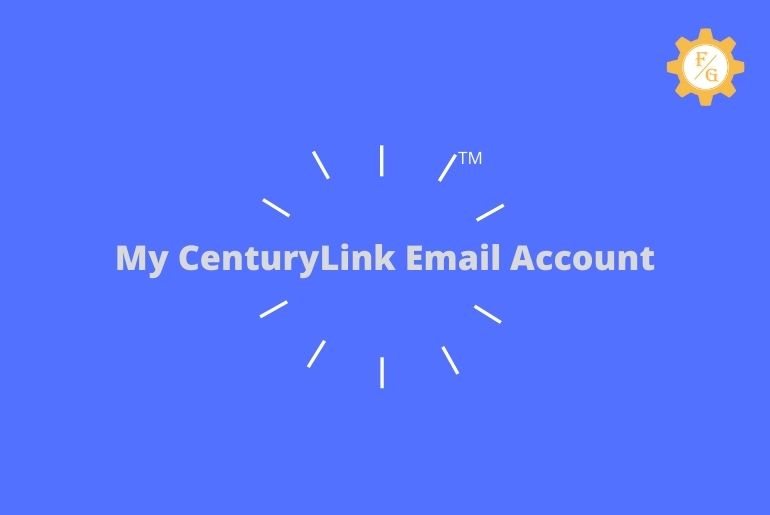CenturyLink is an American global technology leader company headquartered in Monroe, Louisiana that provides internet, edge computing, network embedded security solutions, cable television, telephone, and hybrid-cloud connectivity service to many states of the United States. You have to subscribe to its services by creating a CenturyLink Email account to use facilities provided by CenturyLink Company.
CenturyLink has two official websites “centurylink.com” which provides information about services and “centurylink.net” which provide CenturyLink subscription to the services. You can Sign In to the centurylink.net and log in to your account to choose a plan, get a report of your subscription, and take benefits of the High-Speed Internet service and enjoy.
To sign in to your account on Century Link you have to create a “CenturyLink Email Account.” You can easily create CenturyLink Email Account by going to the official website of CenturyLink.
If you don’t know how to make a CenturyLink user account then don’t worry we have mentioned step by step process to create and set up your CenturyLink Email Account with the fixes related to CenturyLink member Account. So stay with us and read the full article.
Table of Contents
My CenturyLink Email Account: Sign In
You don’t have to sign in to read the information about CenturyLink service, you can check about CenturyLink services from the website but when you subscribe to the CenturyLink service you need a CenturyLink email account to check the account details.
So there are two ways to create your CenturyLink membership account, either create your CenturyLink subscription account while installing the CenturyLink services or when you want to check the account details you can create your My CenturyLink email account.
Below you will find the step-by-step procedure to create your account before and after installing the CenturyLink services.
Steps to Create Centurylink Email Address while installing
To Create a Centurylink email address while installing the CenturyLink service has different steps than creating a Centurylink email address when you need it.
So here is how you create and set up your Centurylink email addresses while installing the CenturyLink service.
- Open the prompt page that you got while installing the Centurylink service.
- Go to the Prompt page
- Choose “I want to create a new account as my CenturyLink home page” from the page
- Click the Next button
- You will see the Sign-In box
- Enter your username for the Centurylink subscription account
- Create a Stong password for the Centurylink email account
- lastly, choose a security question and answer the question to keep your account secure.
- Finally, click on the Next button to create a Centurylink email address.
You have successfully created a Centurylink email address now you can use your username and password to log in to your Centurylink email account.
But while installing Centurylink services or you forgot to create an account then you can also create Centurylink Email Address after subscription.
Steps to Create Centurylink Email Address after subscription
To create Centurylink Email Address after subscription follow the process stated below.
- Open a web browser on your mobile or PC devices.
- Now, go to the login page of Centurylink Email Address
- You will see the homepage of Centurylink, click on the green Email button on the top right side of the page.
- Once again you will be redirected to the Login page. Now, click on the Create Account link.
- You will be redirected to the “get your new e-mail and login” page.
- Now, read the information and click on the green “Next” index arrow.
- After that, Enter the Account Number and Billing zip code in the text box of the subscription and tap on the Continue button.
- Now create your new Username and Email Address for your account.
- create a strong password for your username.
- Enter the Billing Phone Number if required.
- Select “Secret Question” and answer your question, to keep your account secure.
- Last, click on the Next button, and your email account is ready.
These are the steps to create a Centurylink email address account once you forget to signup while installing and want to create it later when you remember it.
How to Login on Centurylink Email Address Automatically from PC and Phone?
To log in automatically to your Centurylink email address account on your PC and Phone first of all you have to Tick the checkmark “Remember me” option while login into your account. After selecting “Remember me” next time you don’t have to enter your email address/username and password to log in to your Centurylink email address account.
If you don’t know how to remember your username and password on your phone or PC then follow the steps mentioned below to automatically login to your Centurylink email address account quickly.
- On your device web browser go to CenturyLink.net email homepage
- Click Email from the top right; you will see a new page to the login to your CenturyLink membership account
- Here enter your Username/Email Address in the username text box
- Enter your password for your username/email address in the respective text box
- Now just below “Password” click on the check box of “Remember Me?” to save your login detail.
- When you tick the “Remember Me?” check box, you can automatically log in to your account next time.
- If not, uncheck the checkbox to log out from your CenturyLink email account after you leave or log out.
So these are the steps how to log in to your CenturyLink email account automatically within a second and log out instantly after you log out or exit the account page.
How to Set Up CenturyLink Email on Gmail or Android device
Since Android device uses Gmail, Setting up the CenturyLink email on Gmail and Android devices has the same process. Follow the steps mentioned below to do so
- Go to the Setting on your Android device Home screen
- Tap on the Gmail account under settings
- Now, go to Add Account and select ‘Other’ to set up the Century email account
- After that, tap on the ‘Manual Setup’ and enter your centurylink.net email address
- Then tap on the IMAP account and setup the configuration on the incoming server settings tab:
Username: Your email address
Password: Your account password
IMAP server: mail.centurylink.net
Security type: SSL (Make sure SSL encryption is allowed for the incoming mail server)
Port number: 993 - Tap on the ‘Next’ button and enter this for outgoing server settings:
SMTP server: smtp.centurylink.net
Port: 587
Security type: SSL - After entering incoming and outgoing configuration, tap on the ‘Next’ button
- Now, choose the Email check frequency
- Finally, insert your account username and tap “Done” to complete the setup process.
So these are the steps to configure and set up CenturyLink email address account on your Andoird device from the Gmail setup.
How to Connect CenturyLink Email in Outlook?
To setup CenturyLink email settings for Outlook on your device, here are the steps to do so
- Open the Outlook software application on your PC
- Go to ‘File’ from the Menu.
- Choose ‘Account settings’ from the menu and click ‘account settings
- Now, click on the “New” option and choose “Manual setup or additional server types”
- After that click on the ‘Next’ and then add “POP or IMAP”
- Click on the ‘Next’
- Now, enter your email address and username then fill up the following server information:
Account type: POP3
Incoming mail server: pop.centurylink.net
Outgoing mail server: smtp.centurylink.net - Fill in the following details under login information:
Username: Your complete email address
Password: Your CenturyLink password - Now, choose ‘More settings’
- After that, click on the ‘Outgoing server, and select the following information service “My outgoing server (SMTP) requires verification and Use the same settings as my incoming mail server“
- Now, go to ‘Advanced settings’ and enter the following setup:
Incoming server (POP3): 995 - Tick the radio button next to “This server requires an encrypted connection (SSL)”
Outgoing Server (SMTP): 587 - Choose TLS and Tick mark the radio button next to the option “Leave a copy of messages on the server”
- Now, Click on the ‘Ok’ button
- Lastly, when you set up all information, click on the Next
- Done.
So these are the complete step-by-step procedures to set up CenturyLink email settings for Outlook.
How to Reset Your Password and Email on CenturyLink Email?
To reset your CenturyLink password and email address follow the steps stated below.
- Go to the CenturyLink Email password reset page
- You will see Password Reset page with “Forgot your password? No worries. You can reset your password without hassle or a phone call.”
- Now, enter your Billing Phone Number and your Email Address below in the text box.
- And verify your identity through the Captcha section.
- After that, click on the Next button.
- Now, open the email address that you choose to reset or recover your password, and click on the password reset link from the mail.
- After that, create your New Password and Re-enter your password to confirm.
- Finally, click on the “Reset My Password” link to reset your password.
- Done.
So these are the complete steps to reset your password and email address of CenturyLink email account once you forget it.
How to Change Your Password on CenturyLink Email?
To change your password for the CenturyLink email account follow the steps mentioned below.
- Open a web browser on your mobile or PC devices.
- Go to the login page of Centurylink.net
- You will see the homepage of Centurylink, click on the Email from the top right side
- Once again you will be redirected to the Login page
- Now, enter the email address/username and password in the text box
- After that, tap on the Log In button
- Now, go to Menu from the top navigation of your account
- After that, choose to Change Email Password from the drop-down menu
- Now, you will be navigated to the change email password page
- After that, enter your recent password in the Current Password text box
- Lastly, create your new password to change your old password.
- Finally, enter your “New Password” and “Confirm New Password” in the text box correctly and click on the Save button.
So these are the complete steps to change your CenturyLink email account password easily.
How to Delete Your CenturyLink Email Account and Username?
To delete your CenturyLink user account and username
- Login to your CenturyLink Email account from the CenturyLink.net homepage.
- On your account, go to the Email Settings from the top
- Now from the “Menu,” go to the “Manage Users”
- After that, choose the email address you want to delete.
- Now, scroll down to the “Remove User” icon.
- After that, click “Remove User”
- Lastly, click on the Delete.
So these are the steps to delete your CenturyLink member account and username from your device account.
Fix Your CenturyLink Log in Problem in 2024
If you face any problems while using the CenturyLink members account or while logging into your CenturyLink Email account then there might be some issue that is creating problems to sign in or signup CenturyLink user account.
Here we have listed major solutions to fix the CenturyLink Email account login problem, you can follow up once you face the login and signup issue.
- If you don’t have a billing number you can signup for your account.
- Use a fast Network Connection (WiFi or a Phone Data)
- Try to change your password otherwise reset your password.
- Enter the correct Username/Email and Password of your CenturyLink Email account while logging into your account.
- Login to your CenturyLink member account from “centurylink.net”
- Clear cache data and cookies from the browser.
- Use the Updated browser on your device.
- Check if centurylink.net is not down.
- Contact CenturyLink support team “Call 866-642-0444” or “send email in: CenturyLink Help“
So once you follow these eight points you will be able to fix any kind of problem-related to CenturyLink’s Email account.
Frequently Asked Questions – FAQs
How do I get to My CenturyLink email?
To get access to your CenturyLink email you have to Sign in to your account from “Centurylink.net” and after that, you can log in to your account to get to your CenturyLink email.
How do I send an email to CenturyLink?
To send an email to Century Link go to the help and send them a mail or can also call them at 866-642-0444.
Why can’t I log in to My CenturyLink email?
There might be many reasons why you are not able to log in to your CenturyLink email like “Wrong username and password” “Not connected to the internet ” “due to CenturyLink server down” or “Due to cache data and cookies on your device browser.”
Can I keep My CenturyLink email?
Yes, you can choose your CenturyLink email address while signing up on the CenturyLink email account.
Final Words
There are two ways to signup for your CenturyLink user account either while installing or later when you want to login to your account to check the details about your subscription and billings. You can use your username/email and password to log in to your account.
If you forget your password you can reset your password and recover your account if you forget your CenturyLink email or username.
We have stated all information and guide on CenturyLink Email Account hope you like this article and able to fix your problem.
Thank You for reading this article.
Related Articles:
HyattConnect Employee Registration & Login Portal
How to Register SunTrust Online Banking
How to Close CIT Bank Account in 2024