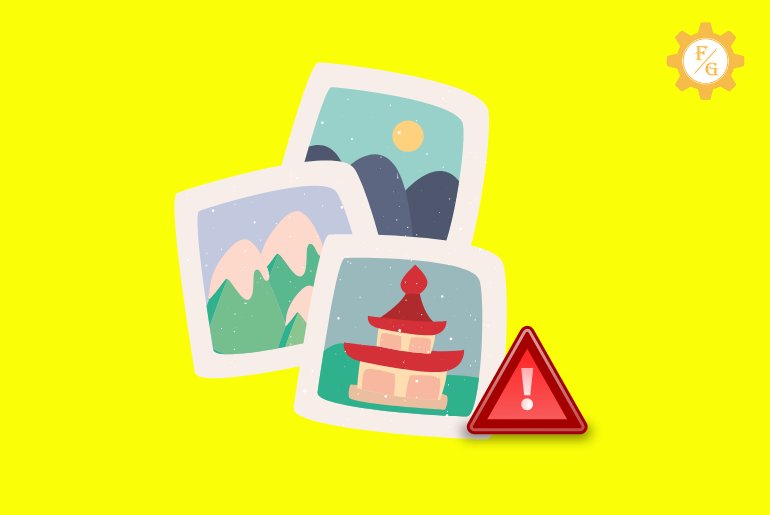Snapchat allows you to access your device camera roll from the ‘Memories’ section. In this way, you can send someone a picture or video directly from your gallery in a chat. But some users reported that Snapchat camera roll not showing all photos whenever they try to access it.
If you can’t access photos or videos from your Snapchat camera roll then you have to check your internet connection. When you have poor internet then it will take time to load the images from your gallery.
But there are also other reasons that prevent some photos are not showing in Snapchat camera roll issues. So, today we will talk about the cause and solution behind the Snapchat camera roll issue.
Table of Contents
Why Snapchat Camera Roll Not Showing All Photos?
You can easily access your camera roll pictures on Snapchat by opening the ‘Memories’ section from your home screen. There, you have to tap on the “Camera Roll” tab from the top side. But if you can’t see the gallery media files then here are the causes.
1. Your Internet Is Slow
As is said earlier, when Snapchat camera roll not showing all photos then your internet is slow. Snapchat will extract the media files from your device gallery that needs stable internet. In case, your Wi-Fi is giving a weak strength then it will take time to load all the images and videos from your device.
2. You Are Using VPN
When you have a habit of using Snapchat using the VPN then it will also prevent you from showing all the pictures from your camera roll. The VPN is responsible for changing your IP address but it can also sometimes malfunction the app.
3. Unsupportive Media Files
All the media files such as images, videos, or gifs are not supported on Snapchat. It means if you have an unsupported photo in your gallery then you can’t access it from your Snapchat camera roll section. When the picture is unsupportive to Snapchat then it will show the grey blank images which you sent to anyone on chat.
4. Snapchat Server is Down
Another reason why Snapchat camera roll not showing all photos is that the server is down. There is a chance that the Snapchat server is down when you are using the pictures from the Snapchat camera roll. If you can’t load the media files then there is a possibility the app server is down.
5. Snapchat Cache is Full
Snapchat cache helps to load the app faster but at the same time, it will cause trouble when it’s full. If the cache system of Snapchat can’t store duplicate files anymore then it will start affecting the entire app and its features. You will find trouble in loading photos and videos, sending media files, taking snaps or stories, and updating personal information.
Snapchat has Bugs and Patches
There can be a bug available in the app that is causing the issue. When you download a third-party application from the internet which is not official then it can inject bugs and patches into your device. And when your phone is full of bugs then it will also harm the apps.
How to Fix Snapchat Camera Roll Not Showing All Photos?
There are a few methods to solve Snapchat not loading pictures from the camera roll on Android and iPhone. So, go through all the possible solutions and fix your issue as soon as possible.
1. Check Your Internet Connection
The first solution you can do if you can’t send images from your Snapchat camera roll is to examine your Wi-Fi connection. Disconnect your router and reboot it so that it can fix the unstable internet issue. After restarting your router then you check the issue.
2. Clear Snapchat Cache
You have to clear the Snapchat cache file from your account so that it can fix the Snapchat camera roll not showing all photos problem.
- Open the Snapchat application.
- Go to your profile area by tapping on your bitmoji avatar.
- Now, tap on the “Settings” icon.
- Scroll down and select the “Clear Cache” option.
- Tap on the “Continue” button to confirm.
3. Restart Your Phone
If clearing the cache doesn’t help you to fix your camera roll not loading on Snapchat issue then restart your device. When you reboot your phone then it will eliminate all the minor bugs and patches from the system. This will somehow help to clear the app problem too which you are facing on your device.
4. Log out and Login
You can also sign out from your account and re-login it so that it will reset your account. Most of the time, this is helpful to solve any minor problem you are facing on Snapchat.
- Access your Snapchat account.
- Go to your account settings from your profile.
- Now, scroll to the end of the settings and tap on the “Log out” option.
- After that, tap on the “Yes” button.
- Once you are logged out from your account then tap again to sign in.
5. Use Snapchat on Another Device
You can also access your Snapchat account on another device to check whether the issue was only in your phone or not. So, log in to your Snapchat using a different phone where you haven’t used Snapchat before. After that go to the ‘Memories’ and tap on the “Camera Roll” to see if photos are loading or not.
6. Update the Snapchat Application
Snapchat launch new update from time to time which you have to install so that you won’t get trouble using your account. if you are still using the outdated version of the app then this might be the reason your Snapchat camera roll not showing all photos or videos.
So, go to the Google Play Store for Android and Apps Store for iPhone to update Snapchat.
7. Contact Snapchat Support
There is a customer support team of Snapchat that you can use to state your issue regarding your account. If none of the above-mentioned methods works for you then simply reach for the help desk and appeal to them to check the issue from their side.
Frequently Asked Questions (FAQs)
Can You Save Pictures from Chat to Camera Roll on Snapchat?
Yes, you can easily save or download photos and videos from chat in your gallery on Snapchat by selecting the image and tapping on the “Save” button.
How to Access Camera Roll on Snapchat?
To use the camera roll on Snapchat, swipe up from the main screen and tap on the “Camera Roll” tab.
Does Snapchat Backup Your Camera Roll?
No, Snapchat doesn’t backup your camera roll media files but it does keep the backup of your memories.
Final Word
After all, Snapchat camera roll media files help a lot to upload stories or send them to someone as a chat message. You don’t have to take new snaps each and every time to upload to your Snapchat. So, follow the above-mentioned methods and fix your Snapchat camera roll issue on time.
Also Read: