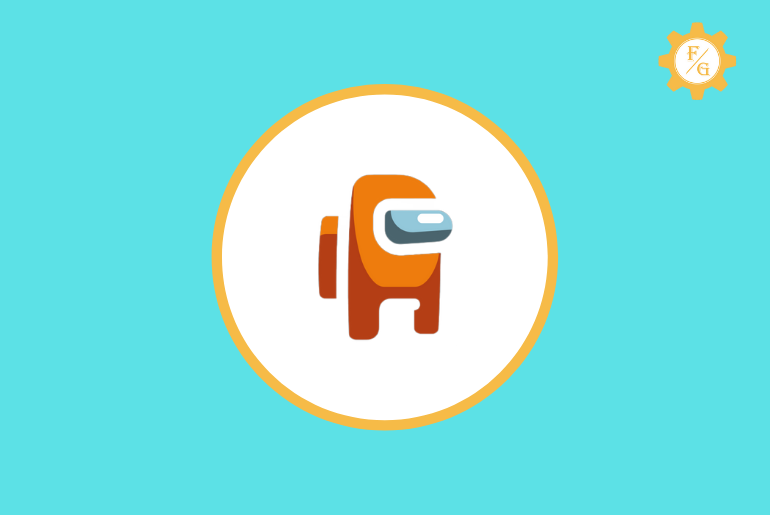With the new Airship update on Among Us, it brings quite new changes to the game. You will now have even more tasks to complete and roam around new exciting locations. However, the new update isn’t for everyone. Some Users are having trouble signing into their Among Us account. Do you want to fix Among Us sign-in Error?
If you are getting Among Us sign in error in the new airship update then you can fix it easily with the help of a few troubleshooting methods. You can either use the guest mode to log in to your account or re-install the Among Us game or restart the whole game or update Among Us or purchase the official game from steam.
The solution from above varies from the error that you are receiving on your Android or IOS device or PC. So, let’s see how you can fix Among Us sign-in not working issues in detail.
Let’s get started.
Table of Contents
List of All Among Us Sign In Error
There are different types of Among Us Sign-in errors that you can face while trying to access your account. We can’t say that this exact particular reason or point caused the sign-in or login issue in your Among US account.
Normally, you can easily access your account most of the time. But, you can also easily be locked out from your Among Us account because of unexpected errors.
So, these are the list of possible errors which you will receive while login in to Among Us.
- GoogleAuthNoToken Error
- MismatchedProductUserIDs Error
- Guest Account is Okay! Error
- NullContinuanceToken Error
Reasons for Among Us Sign in Not Working
Among Us login or Sign in issue mainly occurs after the new Airship update. So, basically, there is huge traffic on the Among Us server and malfunctioning the sign-in section because users wanted to download the new update as soon as possible.
If you are trying to get the Among Us Airship update after release then you will likely to receive a sign-in error. How can you expect the Among Us server to handle millions of traffic at the same time?
Even though you can able to download Among Us airship update, you may want to play it right? It’s not only you other millions of players will also want to play the game at the same time. By doing this, it will again increase the load on its server.
Other than this, an internal bug in the game also causes the sign-in error. When you press the sign-in or login button to access your account but your command won’t reach to the server and it can’t connect to the database because of the bug.
Moreover, if you are getting Among Us sign in error or it’s not working then maybe you are using an outdated version of Among Us. It is necessary to update your game from time to time whether you are using it on mobile or PC.
Related: Why Can’t I Type In Among Us In 2021? [Fixed 101]
How to Fix Among Us Not Working Issue?
To fix the sign error on Among Us you have to first update your game if you purchase it from steam. If you’ve used the free version of Among Us on your Android or iPhone then go to the app store or Google Play and update the app.
Besides, the official team of Among Us is aware of the login or Sign in error faced by their many users. So, they are working on it to fix all Among account-related issues as soon as possible.
Till then, you can use our possible troubleshooting solutions to fix every account not working problem in among us game.
Error 1 Solution: Error GoogleAuthNoToken
If you receive an error message “Something went wrong with signing into your account. Please try again later (Error GoogleAuthNoToken)” then it’s probably because of the new update of Airship or using an outdated version of the game.
So, even though you can’t access your account or create an Among Us new account then you can use the “Guest Mode”. It allows you to play the game as a guest without signing.
To use the guest mode on Among Us and fix the error google authno token, follow these few steps down below.
- Open Among Us app on your PC or mobile.
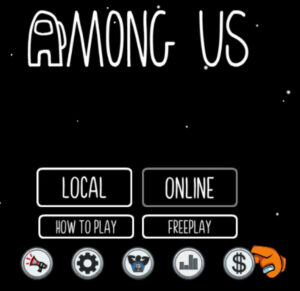
- Tap on the Account option from the upper left corner.
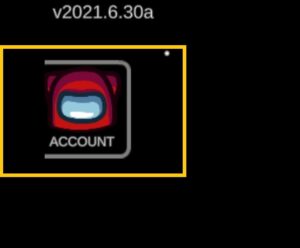
- Now, tap on Sign in button multiple times until it shows Continue as Guest.
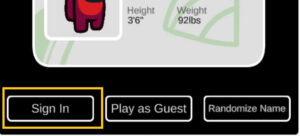
- Next, tap on Continue as Guest button.
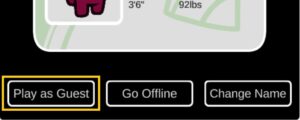
- Last, provide further information and enjoy the game.
This way you can solve the “Error GoogleAuthNoToken” issue on Among Us and you can easily join the game with other players.
The official Among Us also tweeted that “Authentication for Google Play/Android phones is now working, and will allow you to create accounts that allow for free chat, name change, etc. Update to version 2021.4.2!!” So, now you can easily log in to your Among us account.
Error 2 Solution: Error MismatchedProductUserIDs
If you receive an error message “Something went wrong with signing into your account. Please try again later (Error MismatchedProductUserIDs)” then you are using multiple accounts which is more than 2 on Among Us.
Among Us only allow you to create or use one account per game. If you try to link or use an additional account then you will see an error “MismatchedProductUserIDs” message.
The reason why you can’t use multiple accounts on Among Us using (Google Play, Steam, Android Emulator) at the same time is because it can detect the code of your account.
Suppose, if you access/login to Among Us on your mobile device and you also trying to access the game through Steam or Android Emulator on PC then Among Us will automatically detect two account codes. So, it can’t determine which account is your original and leave the error message.
Now to fix among us sign in error of mismatched product users IDs, first
1. Login to Only One Device
In order to solve the “Error MismatchedProductUserIDs” issue on Among Us you have to log in to one platform either PC (Steam or Emulator) or mobile devices using one account at a time. Don’t try to Sign-in both on PC and Smartphone at the same time.
2. Logout and Re-login
However, if that doesn’t work for you and you still receive the same “Error MismatchedProductUserIDs” on Among Us then log out from Among Us on all platforms (PC and mobile) then re-login.
3. Re-install Among Us
In case, the above method doesn’t work for you then you’ve to delete the Among Us completely from your device and install the fresh one.
If you’ve purchased the Among Us game then simply remove it from the steam game section and again add it back.
Related: How to Play Among Us on PC for Free
Error 3 Solution: Error Guest Account is Okay!
You will receive an “Error Guest account is Okay!” message on Among Us when you try to play the game directly from the Public server without creating an account.
If you are not users or you haven’t created an account on Among Us but want to join the available running game (lobby) it couldn’t connect you to the Among Us server. When the server doesn’t find your profile or account on their database then it will simply don’t allow you to join the game.
Besides, if the server of Among Us is also busy during your joining request then you will receive the error.
But, there is a little trick where you can easily join the running Among Us lobby without creating an account on it. Plus it can also help you to fix Among Us Sign-in Error guest account is okay!
Tap on Find Game multiple Times
If you can’t join the lobby on the game for the first time through Public section then you have to tap the Find game over and over again every 5 seconds.
By doing this way, when the server of Among Us is free then it will forcefully let you join the lobby easily.
- Open Among Us on your mobile or PC.
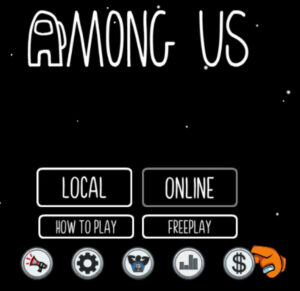
- Select the Online option from the right side.
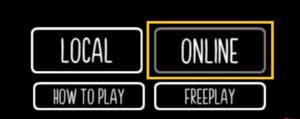
- Under the Public section, select the Find Game button.
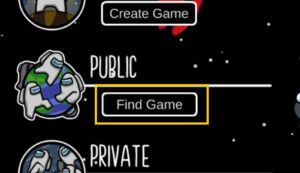
- Tap multiple times until you enter to the available public games.
- Now, select the available free lobby and join the game.
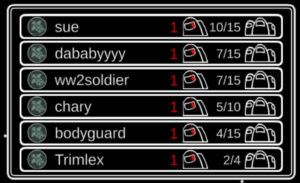
Restart Among Us
If the above method doesn’t work for you or it doesn’t allow you to join the public Among Us lobby then you can restart Among Us.
Simply close the app completely from all tabs and open the app once again. After that, follow the same steps to join the public lobby and play the running game.
Related: How to Sign In on Among Us Quickly
Error 4 Solution: Error NullContinuanceToken
You will receive an “Error NullContinuanceToken” message on Among Us when you are using a free version of Among Us app. If you’ve downloaded the game from the Android Emulator on PC and apps store or Google play on a mobile device then you’ll likely to see the error.
But, if the free version doesn’t cause the error then probably Among Us is outdated.
It usually occurs when you are signed in to your Among Us account in order to play the game. So, here are a few solutions that you can implement to fix among us the sign-in error null continuance token or among us unsupported account.
1. Update Among Us App
If you are using an outdated version of Among Us app on your mobile device or PC then you will receive an “Error NullContinuanceToken” message. So, you have to update the app to solve the problem.
Update Among Us on Steam
- Open the Steam on your PC.
- Select the Library option from the top menu bar.
- Now, right-click on Among Us and select Properties from the drop-down menu on the left side.
- Next, click on Updates.
- After that, enable the Always keep this game updated option.
- Next, select the Betas option from the left side.
- Choose the Beta to None.
- Close the pop-up windows and click on Among Us from the left side.
- Finally, click on Play and update the game.
Update Among Us on Android Emulator: Simply go to the google play store and search for Among Us then update the app.
Update Among Us on Mobile Devices: Go to the Google Play Store or App Store. After that, search the Among Us game from the update section and update the game.
2. Purchase Among Us Game
In case, you can’t fix the issue on your PC by updating the app if you are using an Android emulator then you have to purchase the Among Us game from Steam at $4.
Those who have purchased the game then they can solve the “Error NullContinuanceToken” issue by simply updating the app.
Quick Look: You can fix all the among-us sign-in, login, and connecting errors from the above-mentioned solutions. However, if you still can’t fix among us server and account error then you can contact among us directly. The game “Among Us” has an official Twitter page where you can state your issue and they will solve it as soon as possible.
We hope you are able to fix Among Us sign-in Error follow the ways stated above.
How to fix Among Us account error?
To fix the Among Us account error, follow the ways stated below:
- Change your Among Us account password.
- Use a Guest account to play Among Us Game.
- Create a New account using the new email address or Phone Number.
- Contact Among Us support by Email: [email protected]
- Quit playing Among Us.
How to Sign In Among Us?
If you want to play Among us game on your device then you have to first sign in. In this way, you can join the lobby or create your own and enjoy. So, here are the following steps to sign into Among us on Android and iOS.
Step 1: Launch Among us
First of all, open the Among Us game on your devices whether it’s Android or iOS.
Step 2: Enter Your Date of Birth
After that, provide your date of birth so that you can continue the signup process. If you have already downloaded and opened the account before then you may not have to follow this step.
Step 3: Tap on Sign in button
Now, tap on the “Sign In” option from the pop-up message. There you can also sign in as ‘Guest’ or ‘Offline’ mode.
Step 4: Connect Your Google Account
Heer, simply connect your Google account which you use, and tap on ‘OK’ button from the pop-up connection message at the end.
Step 5: Enjoy the Game
After connecting o Google account you have successfully signed in to Among Us. Now, you can enjoy playing the game with your friends. Besides, once you have signed to among us then you don’t have to do among us login every time. Simply launch the app and play the game.
Why Among Us Not Working on Bluestacks?
Bluestack is an Android emulator tool that allows you to download and run every Android app and game on your PC/laptop.
You can use any Android app on Bluestack and access it on your PC without the issue. Likewise, you can also play the “Among Us” game on the Bluestack tool.
However, there are a few things that you should know before downloading games on Bluestack. You have to look after various things if you are running Among us game on Bluestack.
So, here are the following reasons why Among us not working on bluestack and how to fix it.
1. Slow Internet Connection
Solution: Connect with a stable and fast internet network.
2. Unsupported Bluestack
Solution: Make sure that your PC is good enough to run the Bluestack emulator without any issue.
3. Poor PC Performance
Solution: You must have enough free space for the Bluestack emulator on your PC in order to run it properly.
4. Corrupted Among Us
Solution: Delete the Among us app from Bluestack and re-download it from the Google play store.
5. Server Down
Solution: Try to reconnect to Among us after a while every 10 minutes.
Frequently Asked Questions
How to Sign into Among Us without Apple ID?
You can’t sign into Among Us on an iPhone if you don’t remember your Apple ID.
Why Can’t I Sign into Among Us?
If you can’t sign into Among us then check the Internet connection, clear Among Us cache data, restart the app, restart your device, check Among Us server, and update Among Us app.
Why Can’t I Play Among Us on Steam?
If you can’t play among Us on steam then do update the app or stop accessing the Among Us from mobile devices and Android emulators at the same time.
How to Download Among Us on PC without Signing In?
You can use the Android emulator call Bluestack to download Among Us on PC without signing in.
Final Verdict
It is easy to get the Among us game on your mobile device or PC but sometimes difficult to create an account on it. You can face many unexpected sign-in error in Among Us out of nowhere.
So, I hope you are able to fix Among Us sign-in error on both PC and mobile with the help of the above-mentioned solutions. All the above-listed methods work completely fine to solve your sign-in issue.
If you have any queries which you want to ask us from Among Us game then do leave a comment down below.