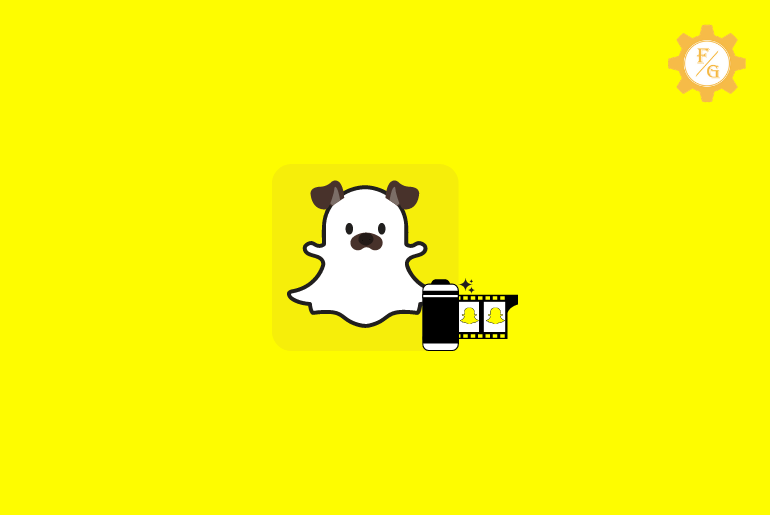Due to the enormous engagement of people on social media, every social media has been updating its application with new and exciting features in 2024. Snapchat has always been at the top of the list with unique and existing features; the feature that I like about it is adding filters on camera roll pictures. Besides Effects, Cameos, and Stickers are the best features that you will get on Snapchat. Anyone can easily use the features, but still, some users find it complex and confusing.
Similarly, if you are confused and looking for an answer, can we use Snapchat filters on camera roll pictures? Then Yes, you can use the Snapchat filter on camera roll pictures.
And if you want to use filters to camera roll pictures, you won’t be able to put the filter back on the captured photos; somehow, using the third-party application, you can put filters on your saved photo from the camera roll.
But you can easily add the Snapchat effects to your picture from the camera roll.
To add Snapchat effects on old pictures from the camera roll; open the Snapchat camera, tap on the Memories/Gallery icon, tap on the Camera Roll, choose the picture you want to add effects, tap on the three vertical dots, choose to Edit Snap, swipe right and left to choose the effects you want to add on the picture from the camera roll.
We need a third-party application to add filters to the camera roll pictures, as we have already mentioned. If you want to know which third-party application allows you to add filters on camera roll pictures and how to use the application to put filters on camera roll images/saved images on Snapchat, follow the article stated below. Following the steps stated below, you can easily use Snapchat filters on your saved/old photos.
Table of Contents
Steps To Add Pictures On Snapchat From Camera Roll 2024
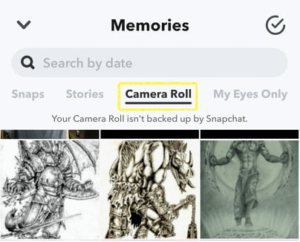
If you want to add pictures from your camera roll on Snapchat then it has a few straightforward steps:
- Step 1. Open the Snapchat Application.
- Step 2. Make sure you are on your Snapchat Camera.
- Step 3. Tap on the Gallery icon (Two Rectangular cards).
- Step 4. Tap on the Camera Roll.
- Step 5. Choose the pictures you want to add.
- Step 6. You can also choose multiple-photo by holding the picture.
- Step 7. Select other photos.
- Step 8. And you will see selected images added to Snapchat.
Great Job! You have successfully added the pictures from the camera roll on Snapchat. Now, you can Edit the snap using text, effects, and stickers and share it on other social media or share it as a Snapchat story.
Can We Use Snapchat Filters On Camera Roll Pictures?
No, once you have captured a snap using the Snapchat camera, you won’t be able to use filters and lenses on your pictures from the camera roll. But somehow downloading the application from the store, you can use the filters and lenses on the camera to roll pictures.
If you don’t know how to put Snapchat filters on camera roll photos, then read the remaining article stated below.
Steps To Add Effects On Camera Roll Pictures?

If you want to add effects on the existing pictures from the camera roll on Snapchat, follow the steps stated below.
- Step 1. Open the Snapchat application on your regular device.
- Step 2. You will see Snapchat Camera as default.
- Step 3. Tap on the Camera Roll/Gallery icon.
- Step 4. Choose a picture you want to add effects on.
- Step 5. Tap on the three vertical dots.
- Step 6. Choose to Edit Snap.
- Step 7. Swipe right and left to determine the effects.
- Step 8. Done.
Well done! You have successfully added effects on the pictures from the camera roll on the Snapchat app.
Steps To Add A Snapchat Filters To Camera Roll Pictures
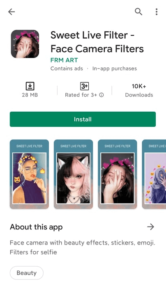
Since the Snapchat application doesn’t allow us to put filters and lenses on pictures from the camera roll, we can easily put filters and lenses on camera roll pictures. To do so
- Process 1. Download third-party applications on your device.
- Process 2. Use Snapchat filters and lenses on the camera to roll Pictures.
- Step 1. Open Google Play Store or App Store according to your device OS.
- Step 2. Go to the Search bar.
- Step 3. Type Sweet Live Filter “Filters for Snapchat.”
- Step 4. You will see the list of applications.
- Step 5. Choose the application powered by FRM ART.
- Step 6. Install/Get the application on your regular device.
- Step 7. Open the Filters for the Snapchat application.
- Step 8. Follow on-screen instructions and set up the application.
- Step 9. Tap on the Gallery icon.
- Step 10. Choose a picture to put Snapchat filters.
- Step 11. Select the Filter & Lenses you want to add.
The above steps are the quick procedure to add Snapchat filters on pictures from the camera roll even though Snapchat doesn’t allow you to do so.
What Is Snapchat Filter?
Snapchat Filter is a feature on Snapchat that allows you to add additional lenses and effects to your snap to make your pictures look classy, exciting, and fabulous. But the main motto of Snapchat lenses and filters is to put a smile on the user’s face. So if you don’t trust me, try it once!
You can hold and long press on the Snapchat camera to use Snapchat filters and lenses. Once you apply the Snapchat filters, it will automatically detect your face, and a filter appears. Now, you can choose different lenses and filter on your snaps to decorate your picture.
How To Use Snapchat Filters?
To use Snapchat filters, you have to go to the Snapchat camera, detect your face, and in the bottom navigation bar, you will see the list of filters and lenses, now you can choose the filters and lenses from the list and apply them to your snap before you capture it.
Once you like the filter and lens, you can capture videos or photos using the Snapchat filter and share them on your social sites.
What Does Add Snapchat Filter To Existing Photo Means?
Adding a Snapchat filter to an existing photo means adding filters to the image already captured using your device camera or other social media and third-party camera.
Then, once you grasp the picture using a different camera, the photos will be saved to the camera roll. So, adding filters to saved pictures from the camera roll is called adding a Snapchat filter to the existing photo.
What Snapchat Filters Lets You Use Your Camera Roll Images 2024?
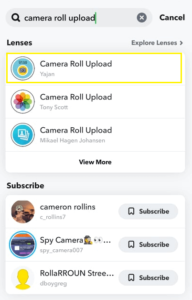
Using the New Snapchat Filter “Camera Roll Upload” lens filter feature created by Mikael, you can quickly add, share, and upload directly from your camera roll on Snapchat snaps.
If you want to add and upload photos faster and more efficiently on Snapchat as a snap, then you can try the camera roll upload filter.
To Use The Camera Roll Upload Filter:
- Step 1. Open the Snapchat application.
- Step 2. Tap on the search box.
- Step 3. Type “Camera Roll Upload”
- Step 4. Open the Filter.
- Step 5. Or go to the Snapchat camera.
- Step 6. Scan the image of the Camera roll filter.
- Step 7. And you will get this lens filter.
There you go, these are the steps to use the Snapchat filter that lets you add Snapchat filters on the camera roll images. Following the steps, you can add Snapchat filters to any saved and old images.
And if you want to activate another Snapchat filter and want to use Snapchat filters then read the full article stated below and you will know how to activate new and old Snapchat filters and lenses and use it.
How To Activate Snapchat Filters?
Before using the Snapchat filter to add to your camera roll photos you have to activate the Snapchat filter that allows you to insert a filter to your saved images but without activating the filter you can use eight Snapchat filters. To use all Snapchat filters you have to activate “Geofilters” and the filters will appear according to the location-based.
Besides, if you want to use another Snapchat filter that you can use on-camera roll pictures then you have to activate the Snapchat filter, so to activate the Snapchat filters follow the steps stated below.
- Step 1. Open the Snapchat application on your android or iOS device.
- Step 2. Tap on your Snapchat Bitmoji Profile.
- Step 3. Tap the Gear icon (Settings) from the top right corner.
- Step 4. Scroll to Additional Services.
- Step 5. Tap on the Manage option.
- Step 6. Tap on the Slider on the filters.
Now, you will see the all Snapchat filters. Now, you can go to the Snapchat filter collection and you will find all the new and old Snapchat filters. Tap to use the filter.
Turn on Geofilters to activate more Snapchat filters.
To Turn On Geofilters On An Android device:
- Step 1. Open Snapchat.
- Step 2. Go to the Settings.
- Step 3. Tap on the Privacy.
- Step 4. Access Location.
- Step 5. Tap the toggle button to activate Geofilters.
To Turn On Geofilters On An iOS device:
- Step 1. Open Snapchat.
- Step 2. Go to the Settings.
- Step 3. Tap on the Privacy.
- Step 4. Acces Location Servcices.
- Step 5. Tap Snapchat.
- Step 6. Tap the toggle button to activate Geofilters.
So that’s all, this is how you can activate Geofilters and Snapchat filters.
But do you know how to use Snapchat filters? No, don’t worry below we have mentioned step-by-step procedures to use Snapchat filters.
How to Use Snapchat Filters?
To try all Snapchat filters and lenses and how to use the filters to take snaps with the filters or to add your camera roll pictures, follow the steps stated below.
Once you have activated the Snapchat filters, you will get all the Snapchat filters on your Snapchat camera screen. Simply choose the filter and use it. If you want to know the details then go through the steps.
- Step 1. Open the Snapchat application on your device.
- Step 2. You will see Snapchat Camera.
- Step 3. Face the camera and tap on your face.
- Step 4. You will see all the filters and lenses on the bottom.
- Step 5. Now swipe right or left to choose the Snapchat filters you have added.
- Step 6. Tap on the filter to use the filter.
- Step 7. Press and hold on to the circle button from the bottom center.
- Step 8. Shoot the video.
- Step 9. After the shoot is finished you will see the snap video with the filter.
If you don’t like the filter or lens then you can swipe right or left to choose and add new Snapchat filters. Similarly, tap on the filter and shoot a video as a snap by press-hold on the circle button.
How Do I Use A Snapchat Selfie Filter On A Pre-Existing Photo From My Camera Toll?
On Snapchat, you can use a Snapchat selfie filter from your front camera and back camera. You can go to the Snapchat camera and switch the camera from the Main “Selfie” camera to the secondary “Back” camera and capture a photo using the filter.
To capture a normal photo without capturing a face you can quickly tap on the screen and use the filter whereas if you want to capture a face with a Snapchat filter then you can tap and hold your face on your mobile phone screen to scan your face and you will see a filter.
But to use a Snapchat selfie filter on pre-existing photos from your camera roll, follow the steps mentioned below:
- Step 1. Open Snapchat and go to Memories.
- Step 2, Now, choose a photo from the camera roll under Memories.
- Step 3. Tap the Pen “Edit” icon from the bottom left corner.
- Step 4. Tap on the magnifying glass with the star icon from the right-hand side.
- Step 5. You will see all the Lenses and Selfie Filters.
- Step 6. Choose a Selfie filter, effects, or Lenses.
- Step 7. Tap on the Filter you have selected.
- Step 8. Finally, the selfie filter will be applied to your existing photo from the camera roll.
So these are the complete steps to use a Snapchat selfie filter on pre-existing photos from your camera roll.
Frequently Asked Questions – FAQs
Some of the users frequently asked questions about Snapchat filters and lenses. These FAQs might be helpful for you as well so make sure you go through the questions once, the answer might solve your problem and answer your question regarding Snapchat filters and lenses.
1. How Do You Use Snapchat Filters To Make Better Photos?
First of all, you can go to the filters, choose the best filter before capturing a snap, and after that, capture a snap to make better photos using Snapchat filters.
2. Which Snapchat Filter Lets You Send Saved Pictures?
“Camera Roll Upload” Snapchat filter lets you send, save and upload pictures on the Snapchat app. Using the Snapchat filter you can send the picture to Snapchat and use the filters on the pictures.
3. How Do I Apply Snapchat Face Lenses After Clicking A Photo?
On Snapchat, you can apply Snapchat face lenses after clicking a photo to do so, go to the Snapchat camera, capture a snap, choose Magnifying glass with the star icon, and choose lenses, filters, or effects to apply to your capture photo.
Final Word
If you want to add filters to the real-time photo, there are several filters and lenses on Snapchat; you can easily find them and even get old filters back on Snapchat Filters collections.
But if you want to add filters on existing photos, saved images, or camera roll pictures, Snapchat doesn’t allow that feature to its users. Still, you can use Edit and add Effect on the camera roll pictures. On the other hand, using the third-party application still, you can put Snapchat filters on the photos from Camera Roll.
We hope you are cleared and found your answer; if you have any questions regarding Snapchat Filters, Lenses, or Effects, you can comment in the comment box, and we will answer your inquiry as soon as possible.
Till then, you can get some interesting tips and Snapchat Guides from our website.