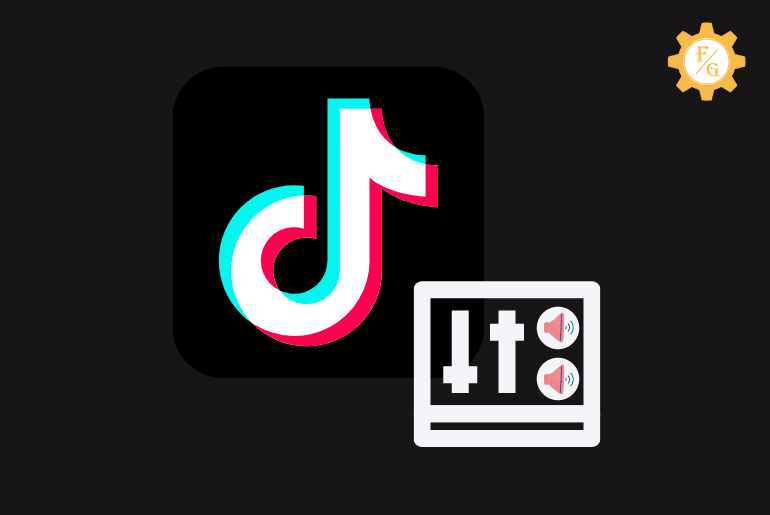When you add a video to your TikTok account, it will automatically set your sound to 100% volume. After adding the video, you can adjust/change the sound volume to 200% on TikTok. You can either increase or decrease the volume the of TikTok sound. If the sound is not enough louder then you can also use a third-party application to use the full sound volume on TikTok.
Using full-volume sound on TikTok increases the volume of the music. To do so first of all, add the video on your TikTok account “from + icon” and add music to your video after that you can adjust the “increase or decrease” volume of the sound. Similarly, follow the steps to decrease the volume of the sound.
If you don’t know how to use full-volume sound on TikTok then don’t worry because in this article we have mentioned everything you should know about TikTok volume. So stay with us and read the full article.
Table of Contents
What Does It Mean to Change Tiktok Video Volume?
On TikTok change, TikTok video volume means increasing or decreasing the volume of the sound on TikTok.
Sound volume helps you to get more engagement on your video because users love to listen to big and clear sounds. So adjust your volume, don’t make it too loud volume and not even too low.
Using full-volume sound on your TikTok video helps you to gain more views and likes on your video but make the sound clean and clear to listen to.
On TikTok, there are two types of sound:
- Original Sound
- Added sound
You can adjust the volume of both the original and added sound on TikTok, you will be able to adjust the volume from 0% to 200% volume.
How to Change Tiktok Video Volume?
Normally when you add audio to your TikTok video, the default volume is set to 100% later on you can change the volume of the sound.
Below is the step-by-step procedure to change your video volume on TikTok using Android and iOS devices.
1. Change Tiktok Video Volume on Android
Here are the steps to increase or decrease TikTok volume on Android devices.
Step 1: Open Tiktok App
Open the TikTok application on your Android device.
Step 2: Tap on ‘+’ icon
Now if asked, log in to your TikTok account.
After that, tap on the “+” plus icon from the bottom navigation bar.
And you will see the TikTok camera.
Step 3: Record or upload a Video
Now record a video using the TikTok camera.
- To record a video tap on the red shoot button on the screen.
You can also upload a video from your device gallery.
- To upload a video from your camera roll, tap on Upload from the bottom right corner.
Step 4: Tap Add Sound
Once you have recorded a video or uploaded a video, you will see Add sound on the top of the video.
Tap on Add Sound to choose music on TikTok.
Step 5: Choose Music from TikTok
Once you go to Add Sound you will see recommended sounds and favorites sound.
Now, choose the music from the recommended or favorite sound.
Step 6: Tap on the Volume Option
Once you choose the music from TikTok, you will see the Volume icon with volume.
After that, tap on the volume icon option from the bottom right corner.
Step 7: Change the Volume
Once you tap on the Volume option you will see two volume sliders.
- Original sound slider.
- Added sound slider.
Hold the volume slider of the Original sound and increase or decrease the volume of the original sound
Similarly, hold the volume slider of Added sound and increase or decrease the volume of Added sound.
You can change the volume to 0% to mute any of the sounds.
Step 8: Tap on Done Option
Once you have changed the volume of the original and added sound, tap on the Done button to make a change.
Step 9: Post the Video with the changed volume
Now, tap on the Next button from the bottom.
Again, tap on the Next button from the bottom.
Finally, tap on the Post button to publish the video with a changed volume on TikTok.
2. Change Tiktok Video Volume on iPhone
To change the TikTok video volume on iPhone devices, follow the process mentioned below:
Step 1: Launch Tiktok App
On your iPhone device, launch the TikTok application.
Tap on the TikTok icon to lunch the TikTok app.
Step 2: Tap on the ‘+’ icon button
Once you open the TikTok application, tap on the “+” plus icon button.
And you will see a TikTok camera to record a video.
Step 3: Tap on the Record button or Upload
Now, tap on the shoot button to record a video using the TikTok camera or tap on the Upload to upload a video from the iPhone camera roll.
After that, choose the video from the camera roll.
Step 4: Add sound to a video
Once you record a video or upload a video, you will find Add sound option from the top.
Now, tap on the Add sound.
After that, select music from TikTok sound Tracks under recommended and favorites sounds.
Step 5: Go to the Volume Change Option
After selecting a sound, you will see the Volume icon with volume.
Now, go to the Volume change option.
Step 6: Change Volume Adjustment
Once you go to the volume change option, you will see two sounds, the original sound and added sound.
Now, tap on the slider and increase or decrease the volume of the music.
Step 7: Save Changed Volume
After changing the sound volume tap on the Done button to save the changed sound volume.
Step 8: Tap on Next Button
Now, tap on the Next button from the bottom.
Again, tap on the Next button from the screen.
Step 9: Tap on Post Button
Finally, tap on the red Post button to publish the video with a changed volume sound on TikTok.
Done.
How to Adjust Full Volume in Tiktok Using PC or Mobile?
Using the TikTok inbuilt feature “Volume control slider” you can adjust the volume from lower to 0 and maximum to 200.
Besides if you want to increase the volume by more than 200% then you can use the CapCut application to increase and decrease the volume of the TikTok video.
You can download the CapCut application on your PC to make the full sound of more than 200%
Similarly, you can download the CapCut application on your Android and iOS device to set the volume to more than 200% on your TikTok video.
How to Make Volume More than 200% Using the CapCut Tool?
- Open the CapCut application on your Pc or Mobile device.
- Tap on the New Project.
- Choose the TikTok video from the device gallery.
- Now, tap on the +Add Audio.
- After that, tap on the Sounds.
- Now, either choose CapCut sound, TikTok sound, or extract sound from device storage.
- Tap the “+” icon to select the audio.
- Now, tap on the volume frequency.
- After that, tap on Volume.
- Now, you can increase or decrease the sound from 0 to 1000.
- Adjust the volume and save the video.
- Finally, upload a video on TikTok and post a video.
So these are the complete step to make a full volume of the TikTok video using the third-party application “CapCut.”
How to Adjust Volume from 0% to 200% on Tiktok Video?
Once you have added sound to your video you can adjust the volume of the sound from 0% to 200%.
There are two types of sound volume you can adjust on TikTok. Original soundtrack volume and Added soundtrack volume.
To adjust the volume of the original and added sound from 0% to 200% on TikTik follow the steps mentioned below.
1. Adjust the Volume of the Original Sound on Tiktok
To adjust the volume of the original soundtrack of TikTok
- Open the Tiktok app.
- Tap on the “+” icon button from the bottom.
- Record or upload a video.
- Add sound to your recorded or uploaded video.
- Tap on the volume icon with volume.
- Now, adjust the volume from 0% to 200% using the volume slider.
- Tap on the original sound volume slider and adjust the volume from 0% to 100% to make the TikTok volume lower.
- Tap on the original sound volume slider and adjust the volume from 100% to 200% to make TikTok volume louder.
- Finally, adjust the music volume as per your requirement
- Tap Done and your video are ready to publish with adjusted original volume.
2. Adjust the Volume of Added Sound on Tiktok
To adjust the volume of Added sound on TikTok
- Open the Tiktok application.
- Tap on the “+” icon from the bottom.
- Record or upload a video.
- Add sound to your recorded or uploaded video.
- Tap on the volume icon.
- Now, adjust the volume from 0% to 200% using the volume slider.
- Tap on the Added sound volume slider and adjust the volume from 0% to 100% to make TikTok’s average volume.
- Tap on the Added sound volume slider and adjust the volume from 100% to 200% to make TikTok maximum volume.
- Finally, adjust the music volume to your requirement and tap on the Done button.
- Your video is ready to publish with adjusted added volume.
How to Adjust TikTok Volume on the Post Video?
Once you have published a video with sound on TikTok you won’t be able to adjust the volume of the music.
Somehow you can adjust the volume of post videos on TikTok by
- Increasing or decreasing the volume from your device’s volume rocker button.
- You can re-upload a video with adjusted volume.
The best way to adjust the volume of the post video is by making the video private and re-uploading the video with adjusted volume.
Besides, there is no chance to change or adjust the music volume once the video has been posted.
How to Edit and Adjust Sound and Volume for a Tiktok Video Before Posting?
To edit and adjust the sound and volume for a TikTok video before posting on TikTok follow the steps mentioned below.
Process 1: Record or upload a video
Go to the TikTok app.
Tap on the plus “+” icon button.
Now, record a video by tapping on the red shoot button on the TikTok camera.
Otherwise, tap on the Upload button to upload a video from your device.
Process 2: Add sound to a video
Now, once you add or record a video on TikTok you will see Add sound at the top of the screen.
Tap on the Add sound.
After that, choose the music track from the TikTok library.
Tap on the audio to select the music track.
Process 3: To Edit added Sound
Once you tap on the music soundtrack, you will see scissors and a bookmark icon just right to the soundtrack name.
Now to edit the added sound, tap on the scissors icon.
After that, you can edit, crop, and adjust the soundtrack length.
Process 4: To Adjust added sound volume
At the bottom of the screen, you will see the volume icon, tap on the volume to adjust the added soundtrack volume.
Now, tap on the volume slider and increase or decrease the volume of the soundtrack.
Process 5: Tap Done
Once you have edited and cropped the soundtrack and adjusted the volume, tap on the Done button from the top right of the box.
Now, you will be able to listen to the soundtrack and volume as you have set.
Process 6: Post the video
Your video is ready to publish.
Now, tap on the Next button and again tap on the Next button.
And tap on the Post red button to post a video after editing and adjusting the TikTok music and volume.
So these are the process to edit and adjust the soundtrack volume before posting the video on TikTok.
How to Fix Flagged Sound on Tiktok Video?
If Tiktok ever flagged the sound of your video then you can fix it in a simple way. The trick lies in the volume controller and adjusting your Tiktok video sound. So, let’s see how you can do that.
Step 1: Add Sound From Tiktok Library
First of all, record a video or upload a video where the sound is flagged by Tiktok. After that, add the sound to your video from the Tiktok sound library.
Step 2: Record Original Sound
Now, you can start recording your original sound for your video. Make sure it’s original and that was flagged before.
Step 3: Go to Volume Controller Section
Once done, then tap on the “Volume” option from the right side to access the volume controller of Tiktok for content.
Step 4: Increase Your Original Volume
Here, simply increase your original sound to the max so that you can only listen to your original sound.
Step 5: Decrease Added Tiktok Sound
At last, lower the added Tiktok sound to min which is 0.
In this way, Tiktok won’t ever flag a sound in your video for copyright. You still have a Tiktok licensed sound as well as your original sound in your content.
How to Fix Tiktok Volume Glitch?
There are various ways to fix sound in Tiktok glitching. You may have encountered that the music on Tiktok starts to play every start stopping for 1 or 2 seconds. So, follow the following methods to fix glitching sound or music in the Tiktok video.
- Restart your device.
- Restart the Tiktok app.
- Clear Tiktok cache data.
- Check for Tiktok new update.
- Full scan Tiktok app.
- Update device security patch.
How to Fix Tiktok Volume Control Not Working?
If your TikTok volume control is not working on TikTok then there might be 4 main reasons why the sound is not working on your device.
To fix the “TikTok volume control not working” read the solution mentioned below.
Solution 1: Check the Internet Connection
Since TikTok uses an internet connection to run the application, make sure you have a fast working internet connection.
Sometimes while editing sound and adjusting volume suddenly it stops working due to the slow or internet connection.
So, if your TikTok sound control not working then check the data package left or the WiFi connection in your device.
Solution 2: Restart Your Device
Sometimes due to running too many applications and doing multiple tasks, our device system starts to lag and work slowly.
So end all the tasks from the device from your device and restart your device.
Now, open TikTok and check the sound control.
If you are facing the same problem then clear the TikTok cache.
Solution 3: Clear Tiktok Cache
If your internet is working fast and even after restarting the device you are not able to use the Sound control then clear the TikTok cache data.
To clear the TikTok cache, go to the Tiktok settings from your profile section. After that, tap on the ‘Free up Space’ option and clear the cache.
Solution 4: Update Tiktok App
If you haven’t updated your TikTok application yet then update the TikTok application because without updating the app you won’t be able to use TikTok smoothly.
You will see some bugs and issues while using the TikTok feature.
So up to date on the TikTok application and you will be able to use sound control on TikTok.
Solution 5: Contact Tiktok Support
Even after following the four solutions mentioned above, if you are not able to use sound volume control then contact TikTok support.
TikTok help Center will figure out your problem and solve the issue related to your account or the TikTok application.
To contact TikTok support go to the link Contact TikTok Support
Frequently Asked Questions – FAQs
1. How Loud Can My Tiktok Video Volume be?
You can use a louder volume of up to 200% using the TikTok application and you can set the volume up to 1000 using the CapCut application.
2. Why is Tiktok Volume Too Loud?
TikTok volume is too loud because the user has adjusted the volume to the max from the TikTok application or third-party application.
3. What is Tiktok Volume Slider?
The TikTok volume slider is an option to increase and decrease the volume of the music/sound on the TikTok application.
You can adjust the TikTok volume using the TikTok volume slider.
4. How to Mute Uploaded Video Music on Tiktok?
Once you upload a video on TikTok you won’t be able to mute your TikTok music.
Somehow you can mute others’ video music by keeping the volume low on your device using the volume rocker button from your device.
You can mute others’ videos within TikTok if you don’t want to see their video on your account.
5. Where Is Tiktok Volume Control on iPhone?
TikTok volume control on iPhone is a feature to adjust and change the volume of the TikTok video on your iPhone device.
6. Why Can’t I Adjust the Volume on Tiktok?
You won’t be able to adjust the volume of the TikTok video once you have published a video, your device or the TikTik app have some issue.
Somehow you can figure out the issue and fix the problem to adjust the volume on TikTok.
Final Word
Since TikTok video default volume is 100% but you can change and adjust the volume, increase up to 200% and decrease it up to 0%.
Somehow using the third-party application you can set more than 200% volume on your TikTok video.
In the above article we have mentioned complete steps to change and adjust TikTok volume, make TikTok volume more than 200% and solution to fix the volume slider not working.
Hope this article will be helpful for you.